Default Certificate
By default the TeamWox collaboration software's server uses the SSL certificate issued by the unauthorized certification center MetaQuotes Software CA. This certificate has a serious disadvantage - web-browsers do not trust it and generate warning messages.
Legal Certificate by Thawte Inc.
In order to buy a company's own legal certificate you will need a
couple of hours and a little money ($259 for the two-year certificate
by Thawte Inc.) on your credit card. Below is the step-by-step scheme of getting the SSL certificate for the domain updates.metaquotes.net:
- Go to the Security tab of the Administration section. The tab contains data of the initial certificate issued by MetaQuotes Software Corp. Select the "Request certificate" command.
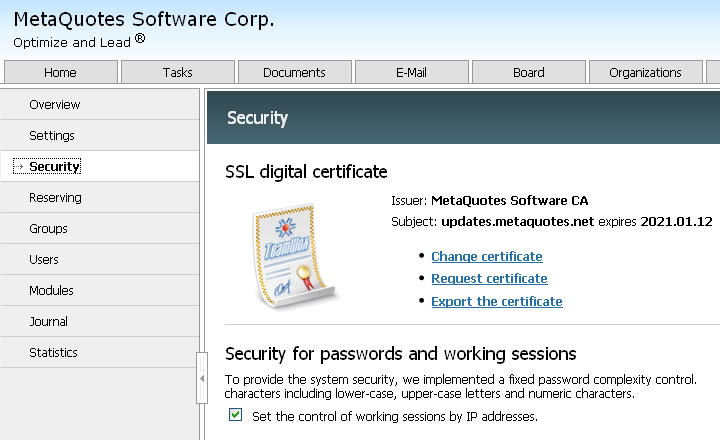
- In the appeared form accurately fill out all fields and press the Continue button.
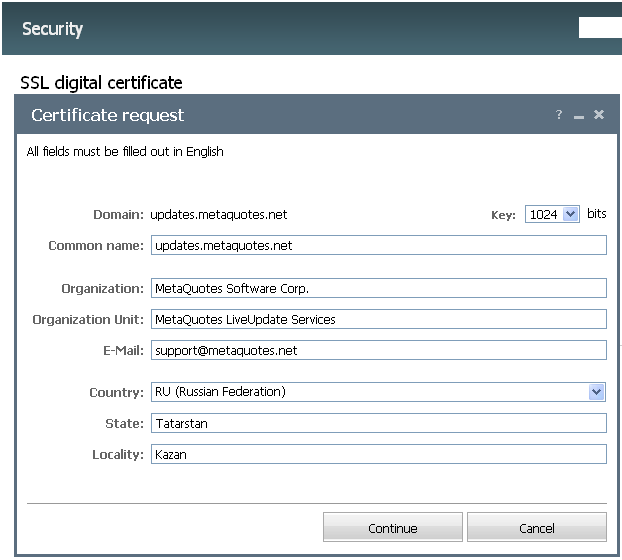
- For certificate issuing the text format of requests and responses CSR (Certificate Signing Request)
is used - this is the means for contacting a certification authority.
Exactly this kind of request is generated at this stage.
Copy the whole text from the gray window into the clipboard and close the window by pressing the Close button. Besides, save the request in a separate text file - just in case.
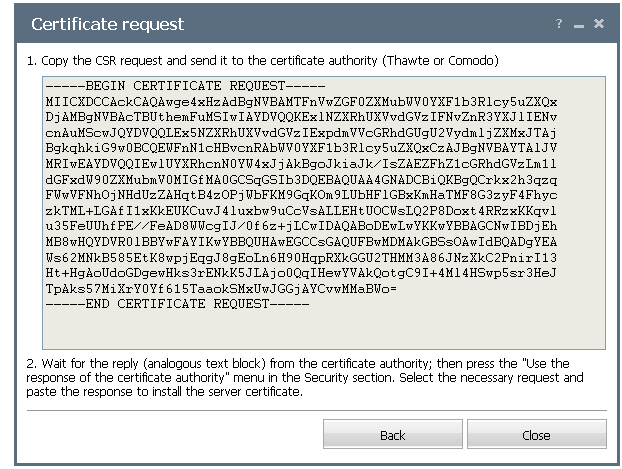
- In a separate tab of your browser open the website of Thawte Inc. - http://www.thawte.com and click on the Buy SSL Certificates button:
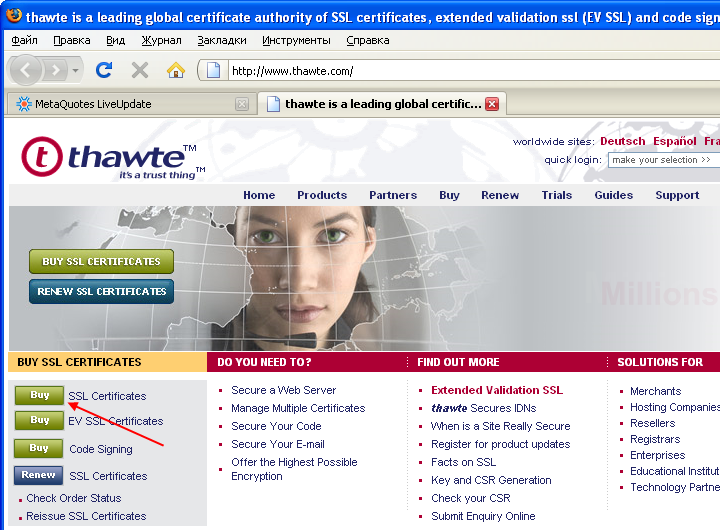
- On the next page select SSL123 Certificates.
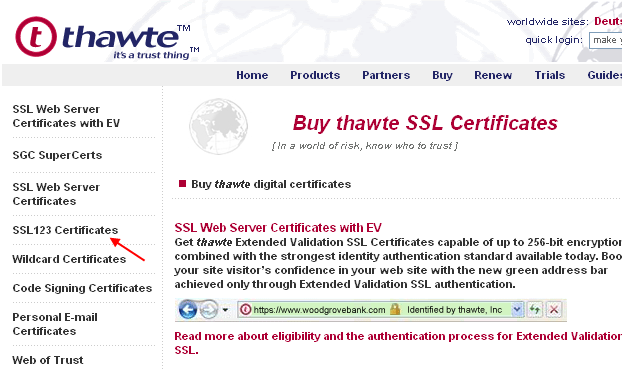
- SSL123 is a simple certificate of the initial level that
certifies the domain registration and confirms your ownership rights
(through the check of the e-mail address specified during domain
registration). This full-function certificate perfectly suits the
purpose of traffic encryption. Besides, it is accepted by all
web-browsers. The process of certificate getting takes a few hours.
Press the Click here to Buy button to start registration:
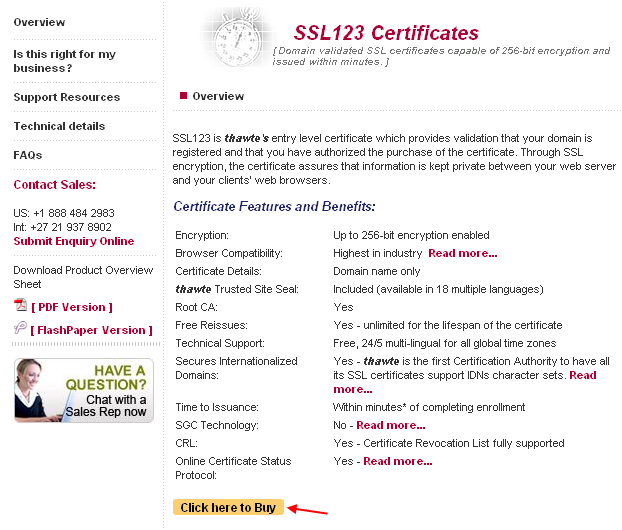
- Below is the most difficult part of the form - it must be filled
out maximally accurately. The main difficulty that may occur is the
indication of a person and e-mail authorized for the domain
administration.
There are the following fields:
- select the period of certificate enrollment (e.g. 2 years);
- from your clipboard paste the CSR request into a special window of the "new csr required" section;
- select No replying to the "Use for Intranet only?" question;
- select MSIIS6 (Microsoft IIS 6) as the web server software;
- select payment terms and indicate your credit card information; in the e-mail address field indicate exactly the e-mail at which your domain is registered (in our case during the registration of the 'metaquotes.net' domain the e-mail renat@... was indicated);
- fill out remaining contact fields according to the example shown below (in all fields required indicate the e-mail that was used during your domain registration; otherwise you will get an error during enrollment);
- indicate the password, check all the fields once again and press the Submit button.
If any of the fields contain inaccuracies or errors, corresponding description will be shown in red in the upper part of the page. Correct the mistakes and try once again. Often problems can occur with the incorrect e-mail address - the address can be checked using the whois service.
You should have access to the indicated mailbox, because the link with enrollment confirmation will be sent to the indicated address. A certificate cannot be received without the access to the e-mail. It is recommended to make sure that the domain @thawte.com is in the "white list" of your mail server.

- The most difficult stage is completed. Check data once again and confirm your enrollment:
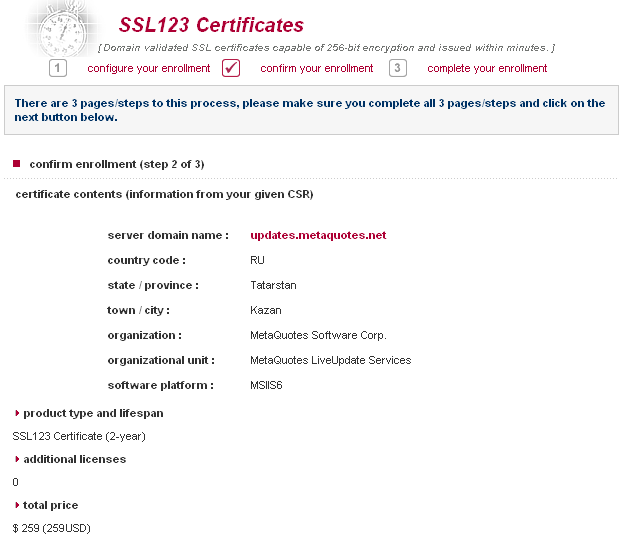
- After the successful registration a special login and payment
number will be issued. They should be memorized, because they will be
used at further steps.
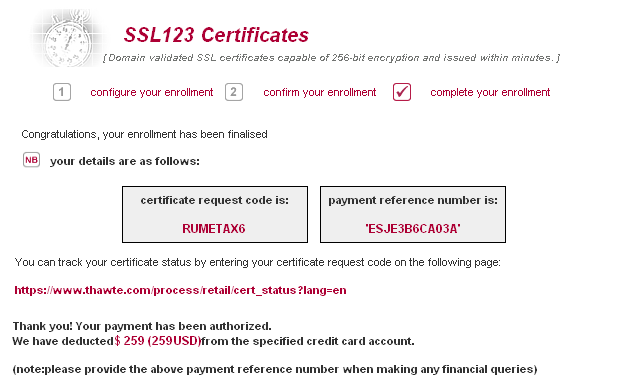
- Check your mailbox indicated at registration and click (or copy to your browser) the approval link.
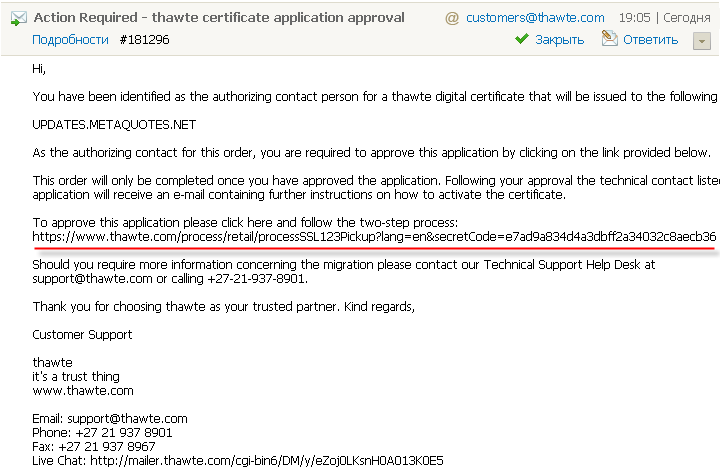
- After that enter the Thawte website using the link https://www.thawte.com/cgi/server/status.exe (don't be afraid of the file extention .exe
- this is not a trojan, there isn't any threat), specify the received
Certificate Request Code and the password indicated earlier in the form.
Check the certificate status - at first it will be pending. Wait a couple of hours.
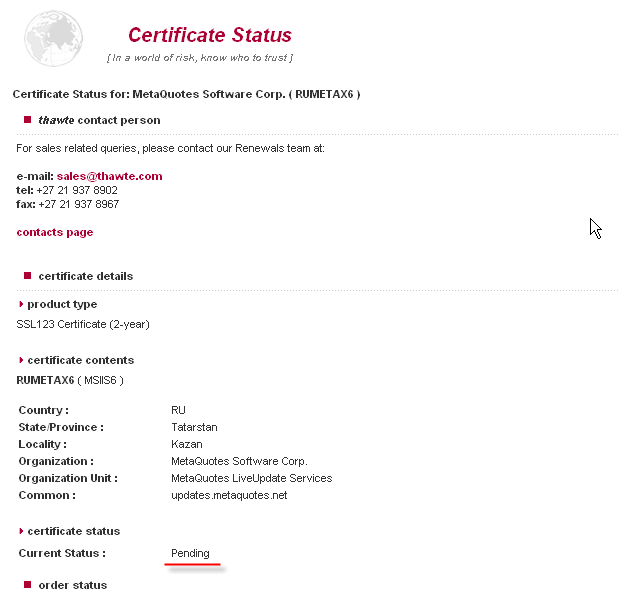
- At one of the next status checking (or at the receipt of a corresponding e-mail), you will see the 'fetch certificate' command.
Press this button and save CSR block of the response:
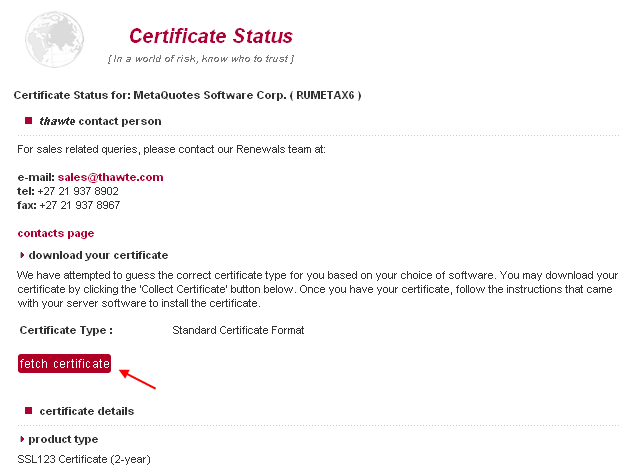
- Return to TeamWox groupware into the Security tab, select "Use the response of the certificate authority", paste the response of the certification authority and click Apply:
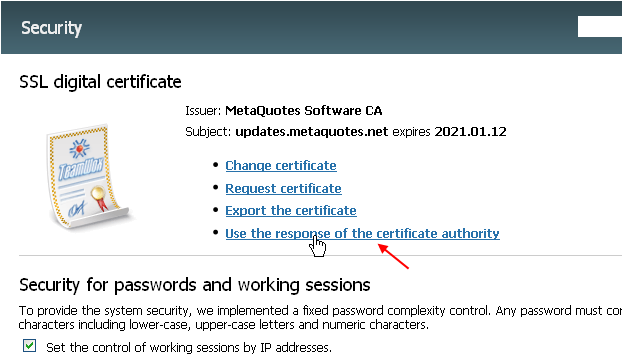
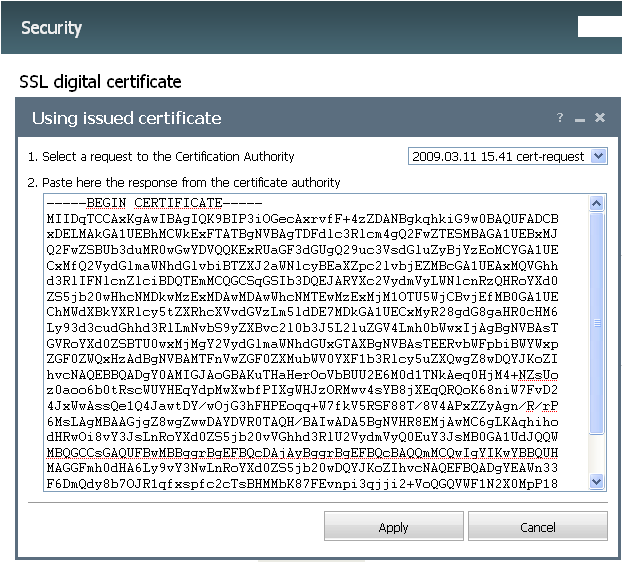
- That is all - your certificate is successfully installed. The certification authority is Thawte Inc.
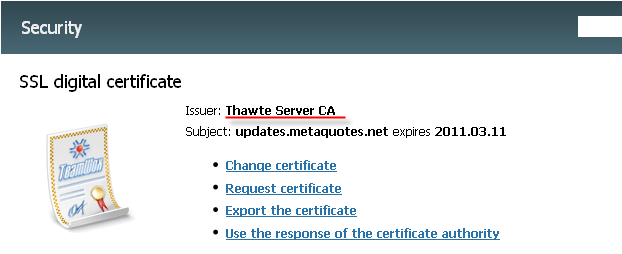
- Export the certificate received in the *.pfx format using the Export the certificate command, indicating the password, by which your certificate will be protected.
PFX certificate can be used in other programs (e.g. web-servers).
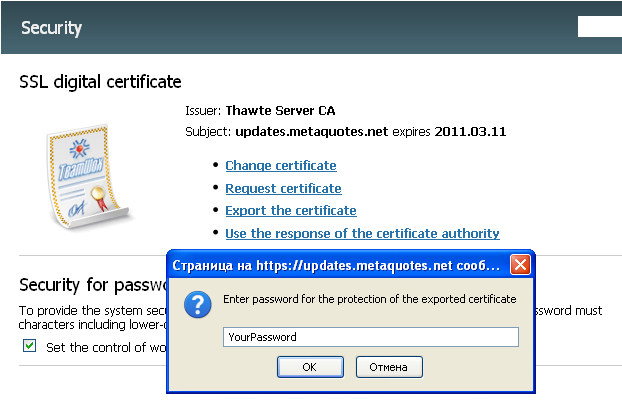
Now Internet browsers will not generate any warning messages for your TeamWox!
Cheaper Variants of Certificates
The company named Comodo offers analogous certificates Essential SSL for the price of about $140 for 2 years. The principle of certificate issuing is also via CSR requests.
If you do not want to buy additional SSL certificates, you may work with the built-in certificate till the year 2020. This certificate is sent to the TeamWox server together with the license. This is a qualitative and full-function certificate, issued though by the unauthorized center MetaQuotes Software CA.
Simply accept it by your browser as an exception as the trusted center or install the special file metaquotesrootca.cer.Related articles:
- TeamWox Groupware Setup Guide and Brief Training Course
- TeamWox Collaboration Software: Server Installation Guide
- FAQ
- Setting up the access to the TeamWox Collaboration System from the Internet
- How to speed up TeamWox Groupware by storing components on different drives
- How to Install TeamWox Business Communicator on your PC
- Migration from OTRS Ticket System to the TeamWox Business Management Software
- Technical Customer Support with TeamViewer
- TeamWox Help
- Terms of delivery of the TeamWox Collaboration Software
- Reviews and Feedback
2009.03.19