We use the following instruments to solve arising technical issues with a remote access to the computer through the internet:
- Windows Remote Desktop Protocol (RDP)
- Remote Administrator (RAdmin).
- TeamViewer
Unlike RDP and RAdmin, which are traditionally used by our company and our clients, TeamViewer is a relatively new solution, which we have chosen to turn to. In this article, we carefully examine all of the benefits and capabilities of this program.
Description of TeamViewer
TeamViewer presents a full package of software solutions, which provide control for a remote access to the computer, as well as file exchange between the administrating and the administrated computer. TeamViewer allows for the exchange of files, demonstrations of your work to other users, and for a full remote computer access.
Let us evaluate the benefits of using the TeamViewer remote access system:
- Unlike Radmin, it doesn't need to be installed and tuned - it simply needs to be downloaded and launched. Then you just need to report the given ID and password to the other side.
- There is no need to retune the router — Team-Viewer breaks through all of our NAT-gateways. This will work as long as the 80 port (HTTP) is opened. To increase the speed of the outgoing traffic, you can open the 5938 (TCP) port.
- There is no need to open additional ports of operating systems, the connection is made through port 80 (HTTP). This greatly eases the organization of the remote access connection. With TeamViewer you don't need to create additional access rights for firewalls and proxies.
- TeamViewer provides a safe internet connection:
- includes a full encryption of information, based on the exchange of personal/public RSA keys and encrypted AES sessions (256 bits). This technology was developed on the same standards as https/SSL, and is considered absolutely safe by the current standards;
- in order to provide additional security from unauthorized access to TeamViewer, a session password is generated, in addition to the Partner ID password, which is renewed every time a new program is launched. Certain functions, such as those that affect security, (for example file exchange), request an additional confirmation from the remotely accessing partner;
- it is impossible to operate a computer unnoticed. The person working at the remote computer has the capability to detect when someone is attempting to gain access to the machine, and block it;
- all of the program files are protected by VeriSign code-signing technology. This allows you to check the source of received executive files.
- Once TeamViewer is closed, the program is fully removed from the random access memory, without using any further system resourced.
- The TeamViewer QuickSupport module, which is launched on the remote computer, is a free application. The full free version allows the establishment of connections, as well as the receiving of incoming connections, which are intended for non-commercial use, and have a number of limitations in their functions. More detailed information regarding the different versions of the program can be found on the TeamViewer company website.
How to begin using TeamViewer
The TeamViewer QuickSupport program can be downloaded from our website: MetaQuotesTeamViewer.exe. It will not take you long to download the file because the file's size is 4.2 Mb.
After the program is launched the following window will appear:
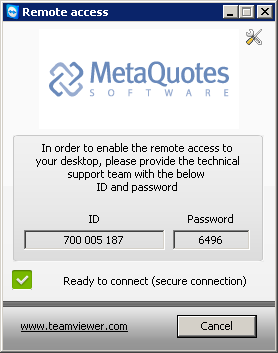
Right after the launch an ID and password are generated. This information needs to be reported to the Tech Support specialists of MetaQuotes Software Corp., so that they could gain access to your server.
Working with TeamViewer
After you reported your ID and password to the tech support specialists, a program window will appear in the lower right corner of your monitor.
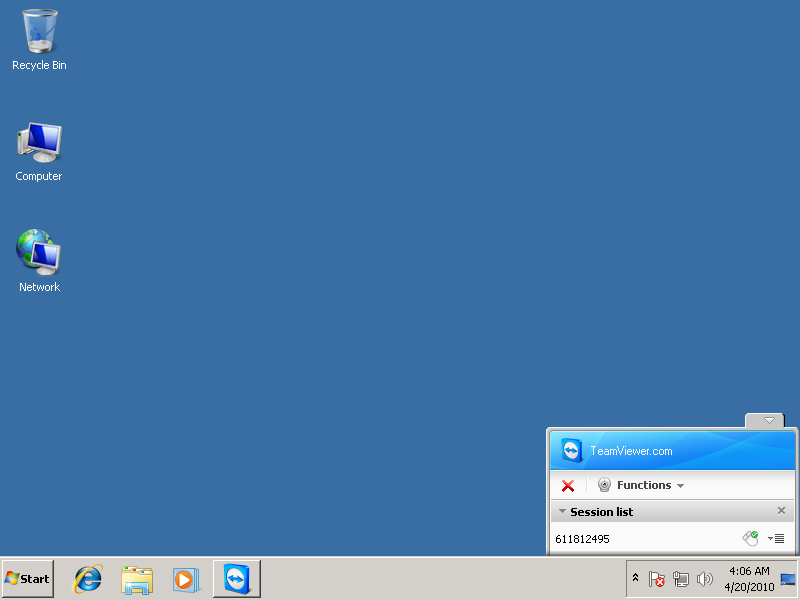
Let us examine more closely the functions, available on the computer where MetaQuotes TeamViewer is launched and where the connection is established.
The list of sessions shows the account numbers (ID) which are currently active. By clicking on the mouse symbol, you can limit the remotely accessed used from using the mouse and keyboard, thus placing him into a read-only mode.
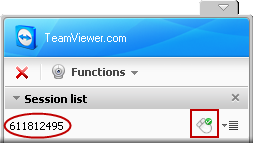 | 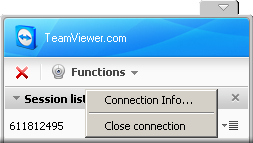 |
The context menu contains information on how to establish or close a connection. Information on connections includes a list of actions, which a remotely connected user had the capabilities to perform (MetaQuotes TeamViewer provides all possible rights).
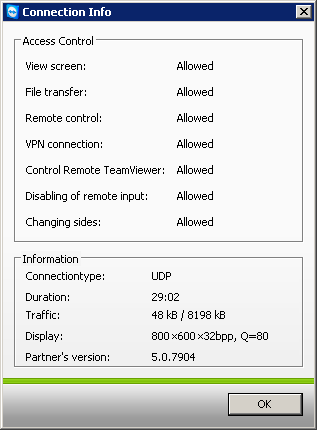 | 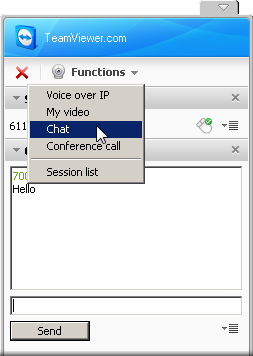 |
The "Functions" menu allows you to launch a chat with a partner, establish a voice connection through an IP protocol (using a microphone), establish a video connection (using a web-cam) or hold an online conference with one or more of your partners.
The side that initiated the connection can copy or transfer files. This will create a window with a list of transferred/copied files. The user can always stop the file transfer by clicking the appropriate symbol on the window's control panel.
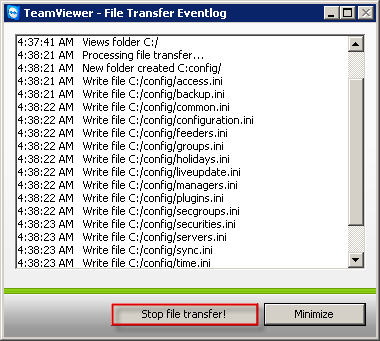
You can find more detailed information about all of the functions and capabilities of the program on the developers' website - http://www.teamviewer.com/.
Conclusion
TeamViewer is a user-friendly program. Aside from having access to your work station and being able to manage your computer remotely, TeamViewer can be used to transfer files, create presentations, remotely connect to a system, chat, etc.
Confidentiality and security of work is provided by built-in means of protection from unauthorized users. The program has been verified and is certified by well-known international organizations.
We recommend using MetaQuotes TeamViewer when seeking quick solutions from tech support.
Related articles:
- TeamWox Groupware Setup Guide and Brief Training Course
- TeamWox Collaboration Software: Server Installation Guide
- FAQ
- Setting up the access to the TeamWox Collaboration System from the Internet
- A Legal SSL Certificate for TeamWox Collaboration System
- How to speed up TeamWox Groupware by storing components on different drives
- How to Install TeamWox Business Communicator on your PC
- Migration from OTRS Ticket System to the TeamWox Business Management Software
- TeamWox Help
- Terms of delivery of the TeamWox Collaboration Software
- Reviews and Feedback
2010.04.20