- Welcome
- Home
- Tasks
- Documents
- Service Desk
- Chat
- Organizations
- Contacts
- Board
- Team
- Products
- Accounting
- E-Bank
- Search
- Calendar
- Managing Calendars
- Administration
- CalDAV
- Managing Events
- Event Settings
- Import
- Permissions
- Reports
- Calendar Types
- Representation of Events
- Viewing Events
- Events Widget
- Telephony
- Administration
- Projects
Managing Events
You can manage events using specific commands or using you mouse directly in the calendar. The following actions with events will be described below:
Creating Events
There are two methods to create events available in the calendar.
The "New Event" Command
This command is located in the top part of the tab. A click on it opens the window of new event settings.
Fast Creation
Events can be created using a mouse directly in the calendar. Click the left mouse button while it hovers on one of the calendar days/hours and drag the event to the required time interval:
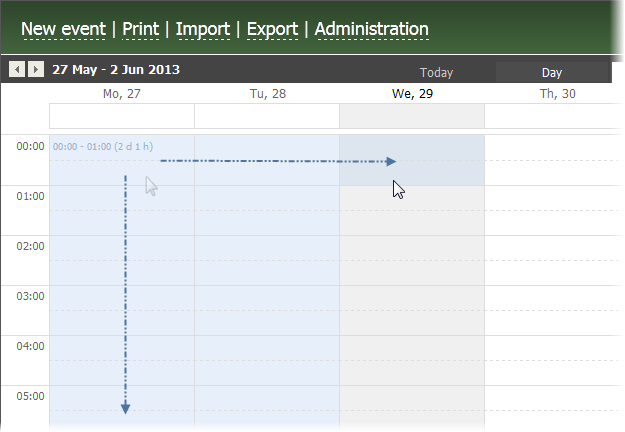
You can specify the time interval only when creating an event in any type of representation of the calendar (day, week, etc.). To create an event for the whole day, click on the upper line of the day, where no time is specified. When creating events from a monthly representation, their time is automatically set to "All day".
After you release the mouse button, a window for fast adding of an event will appear:
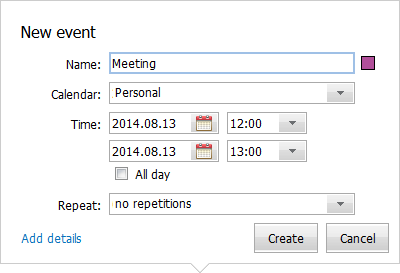
In this window, specify the name of the event and click "Create". From this window, you can also move to a detailed editing of event setting by clicking Add details.
Editing Events
An event can be modified by the user, who has crated it, by the calendar administrator or by the administrator of the Calendar module. |
In order to edit an event, enter it by double clicking on it with a mouse and then click ![]() Edit.
Edit.
You can also open the event information window by a single click on an event, and then click Change:
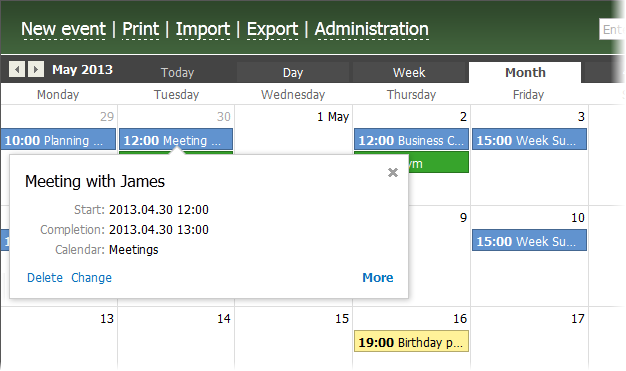
The date and time of an event can be changed directly in the calendar. This can be done using the Drag'n'Drop method, by dragging it to the required day or time:
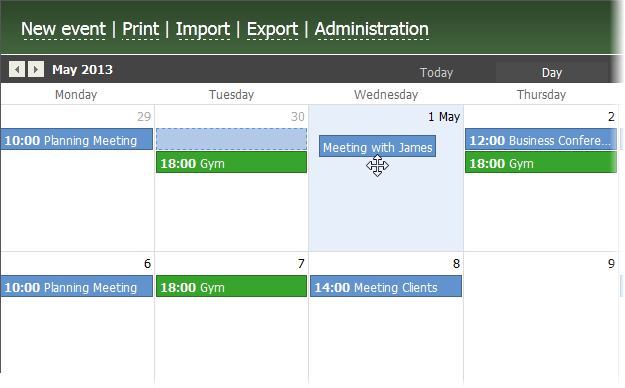
Deleting Events
An event can be deleted by the user, who has crated it, by the calendar administrator or by the administrator of the Calendar module. |
To delete an event, go to event viewing mode and click "Delete" in the menu of additional commands, which opens by the button  .
.