Viewing a Project
To open a project view page, click on its name on the list.
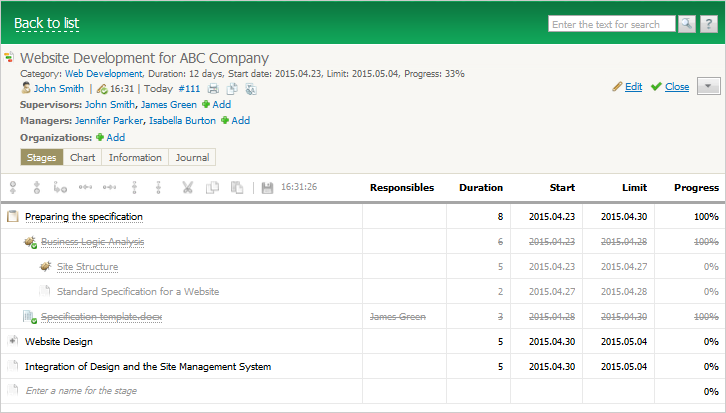
The project view window consists of several parts.
Project Header
The project header contains the following information:
- Title — the title of the project. The project header always stays fixed at the top of the page.
- Category — the category to which the project belongs.
- Duration — the duration of project stages.
- Start date — the date when the project was started.
- Limit — project completion date.
- Progress — project completion progress as a percentage.
- Author — the name of the user who create the project.
- Update date and time — the date and time of the latest project modification.
- Project ID — the figures specified next to the # character mean the unique project ID, which is also a permanent link to the project. Using the context menu command, you can copy this link and then paste to other messages.
- Supervisors — users selected as project supervisors.
- Managers — users selected as project managers.
- Organizations — the companies the project is bound to.
Actions with a Project
The following actions are available for working with a project:
 Add — quick selection of project supervisors or managers.
Add — quick selection of project supervisors or managers. Edit — editing the project. This button is always available to the project supervisors at the top of the page.
Edit — editing the project. This button is always available to the project supervisors at the top of the page. Close — closing the project and move it to "Archive". This button is always available to the project supervisors at the top of the page.
Close — closing the project and move it to "Archive". This button is always available to the project supervisors at the top of the page. Print — printing the project information using standard browser options.
Print — printing the project information using standard browser options.
 Copy to clipboard — copying the selected project to clipboard from which it can then be pasted into another project, email, task, request, comment and others.
Copy to clipboard — copying the selected project to clipboard from which it can then be pasted into another project, email, task, request, comment and others. Translate — translating the subject and project details using the Google Translate service.
Translate — translating the subject and project details using the Google Translate service. — a list of additional commands:
— a list of additional commands:
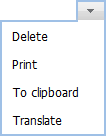
- Delete — deleting the project from the TeamWox system. The action is available only to the project supervisors.
- Print — printing the project information using standard browser options. The button is available to the project managers and is located on the left of
 .
. - To clipboard — copying the selected project to clipboard, from which its contents can be pasted to an email, request, task, comment, etc.
- Translate — translating the subject and project details using the Google Translate service integrated in TeamWox.
Project Body
The purpose of the "Projects" module is planning and control. Both of these tasks are performed in the body of the project. Thus, the body of the project is the main workspace for planning a project and monitoring its implementation. The project workspace varies depending on the selected tab: "Stages", "Chart", "Information" and "Journal".