Introduction
As a company grows, the data it uses inside the TeamWox groupware also grows. This causes increased load to the hard drive where the system is installed. Data processing then requires more computer resources which can slow down the operation of TeamWox collaboration software.
By default the TeamWox groupware uses one HDD for storing data and the built-in database management system (DBMS) FireBird. To increase performance of TeamWox collaboration system, it is recommended to separate data it works with into different drives.
This article describes the data storage scheme inside TeamWox groupware, and ways to optimize this scheme by moving data out to separate information storage devices.
Do I Need Optimization?
Please remember, that you should conduct optimization only if your company has to work with large amounts of information. Criteria in detecting such companies are the following parameters:
- Processor load often exceeds 5% when TeamWox works. You can see information on the CPU load in the Statistics section of the Administration tab.
- Drive place occupied by TeamWox collaboration software exceeds 30 Gb. You can see information on how much the groupware system occupies in the Overview section of the Administration tab.
- The number of working employees exceeds 50. This information is available in the Statistics section of the Administration tab.
Storing Data
The TeamWox groupware saves its data in different types of storages:
- SQL database. It contains data that describe relations and objects of different modules. It is located in the /db directory, file "teamwox.fdb". It is accessed via the Firebird DBMS.
- File storage. It stores the company's internal data in the encrypted form and is kept as files. It is located in the /data directory. It is accessed via the kernel of the TeamWox groupware system.
By default, the TeamWox server keeps all the data locally, in the installation directory on a single hard disk. As the company grows, the amount of data stored and read in TeamWox groupware also increases.
Information about how much disk space is used is displayed on the Overview page of the Administration tab:
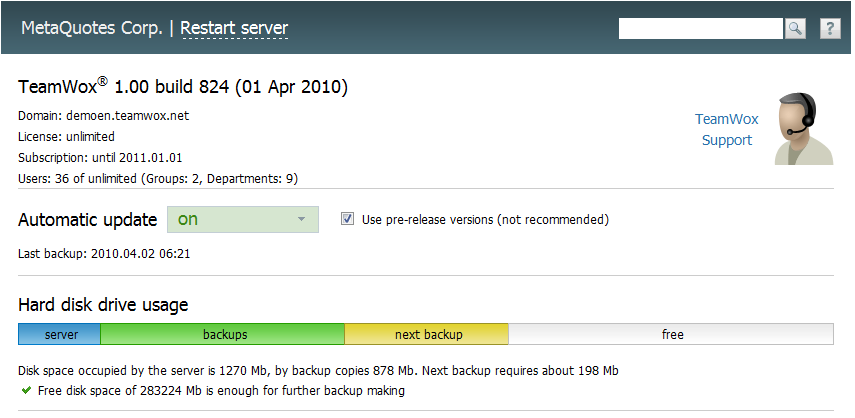
Disk space occupied by the server and all backup copies is shown here. You are also offered a specialized forecast on how much space future backups will require.
Separate Your Data
When data reading/writing occurs on one and the same storage device, much time is required for the device to set a position for reading/writing. The below scheme shows that by allocating separate disks to store data you can eliminate these time losses. As a result of such separate storages, work with information becomes faster, while the performance of the entire TeamWox collaboration system is improved.
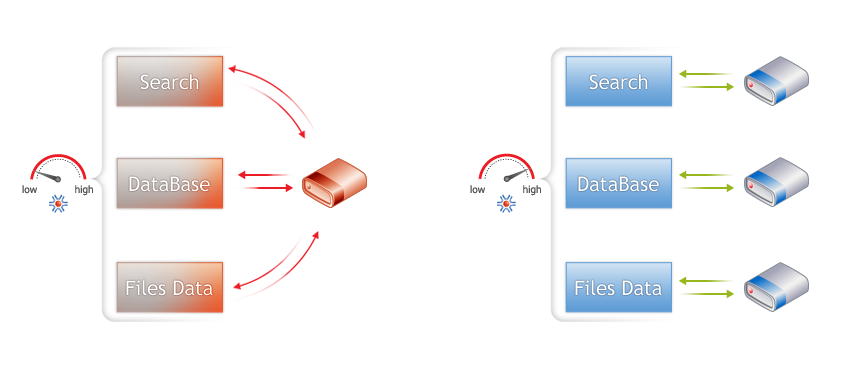
In order to prevent overload on a single hard disk, TeamWox groupware offers the possibility to define certain data storage paths.
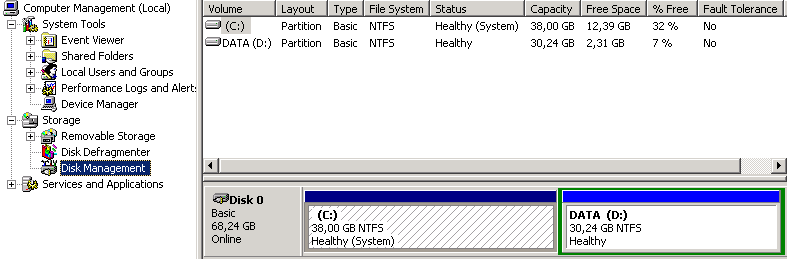
Let's consider different parameters of data storage management in TeamWox collaboration software.
Data for the Search module
The search is implemented as a separate TeamWox module. However it is used by all the system modules and components. Search indexes and data are stored in files in the directory <TeamWox installation path>\data\search on your drive.
As the amount of data grows together with the number of users working in the system, the amount of search data and indexes also increases. This increases load on the storage device. Using a single physical device for working both with TeamWox data and that of Search can cause serious overload.
To help you solve possible problems, TeamWox provides the possibility to specify a certain path to save search data. This requires the below actions to be performed:
- Stop the TeamWox service executing command "updater.exe /stop" (see Console commands).
- Move all files from <TeamWox installation path>\data\search to a new directory on a different storage device. You can also create just an empty directory for storing search data without moving the above files. In this case, search data will be automatically re-generated after the TeamWox server restart.
- Change or create parameter "search_path" in the TeamWox configuration file (teamwox.cfg), specifying there the full path to the new directory data have been moved to.
- Delete the old directory <TeamWox installation path>\data\search, and delete all its files.
- Start TeamWox using command "updater.exe /start" (see Console commands).
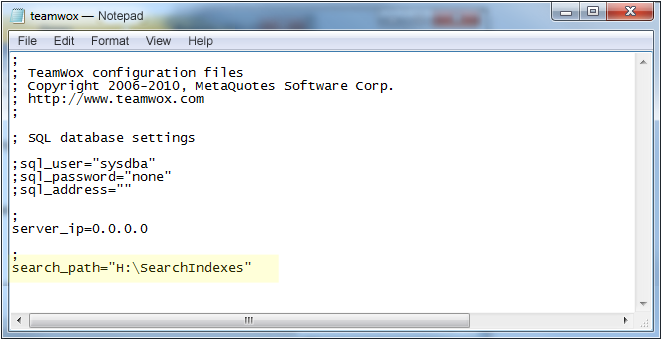
Storing Backup Copies
By default, the same drive is used for creating backup copies, as for TeamWox data. If this drive fails, you might lose all backups together with TeamWox data. This also causes increased disk fragmentation because of the large amount of reserved files.
We recommend storing backup copies on a separate drive. Read more about how to configure backup storing path in the Backup section of Help.
Configure Path to Store a Database
TeamWox uses FireBird for managing databases. Connection to the database can be set up in the TeamWox configuration file (teamwox.cfg). It is defined by the following parameters:
- sql_user - user name for connecting (default - sysdba)
- sql_password - password for connecting (default - masterkey)
- sql_address - path to TeamWox database (default - <TeamWox installation path>\db\teamwox.fdb)
If you decide to use another device to store the TeamWox database, do the following:
- Stop the TeamWox service executing command "updater.exe /stop" (see Console commands).
- Move all files from teamwox.fdb database from directory <TeamWox installation path>\db into a new directory on a different storage device.
- Change or create parameter "sql_address" in the TeamWox configuration, specifying the full path to the database file. For example, sql_address="F:\TeamWox Database\teamwox.fdb".
- Start TeamWox groupware using command "updater.exe /start" (see Console commands).
Example of a correct setup of a path to store the database:
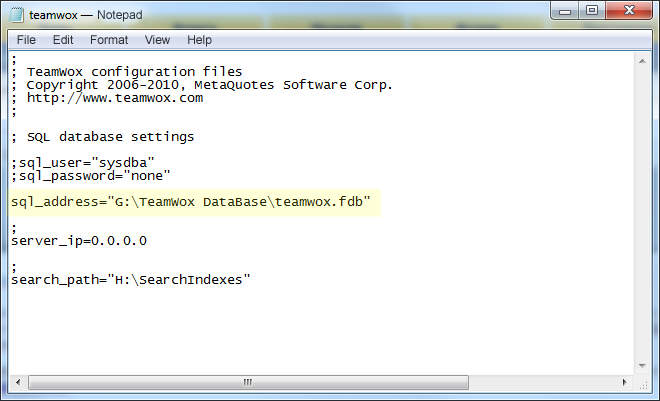
Conclusion
We've considered the main ways to optimize the work with data used by the TeamWox groupware system. The main optimization parameters are increasing of performance of the TeamWox server and security of a company's information.
Also note that the performance of the TeamWox operation depends on the configuration of the platform where the system is installed. Therefore, increasing the processor capacity, or of the memory, or speeding up the operation of hard drives and network will also result in the improved performance of TeamWox collaboration software.
We do not recommend conducting the above described changes if you see no lags in the operation of TeamWox collaboration tool. This is the indicator that the platform where the TeamWox server is installed works well with the amount of your company's data.
Related articles:
- TeamWox Groupware Setup Guide and Brief Training Course
- TeamWox Collaboration Software: Server Installation Guide
- FAQ
- Setting up the access to the TeamWox Collaboration System from the Internet
- A Legal SSL Certificate for TeamWox Collaboration System
- How to Install TeamWox Business Communicator on your PC
- Migration from OTRS Ticket System to the TeamWox Business Management Software
- Technical Customer Support with TeamViewer
- TeamWox Help
- Terms of delivery of the TeamWox Collaboration Software
- Reviews and Feedback
2010.04.05