- Welcome
- Home
- Tasks
- Documents
- Service Desk
- Chat
- Organizations
- Contacts
- Board
- Team
- Products
- Accounting
- E-Bank
- Search
- Calendar
- Telephony
- Administration
- Groups
- Users
- Activation
- Articles
- Backup
- Connection
- Console Commands
- Export
- Firewall
- Overview
- Import
- Import from AD
- Journal
- Service Operations
- Modules
- News
- Permissions
- Requests
- Security
- Settings
- Sounds
- Statistics
- Updating
- Projects
Backup
The "Backup" tab is aimed at managing the creation of backups for all data stored in TeamWox. You can create backups both automatically and manually.
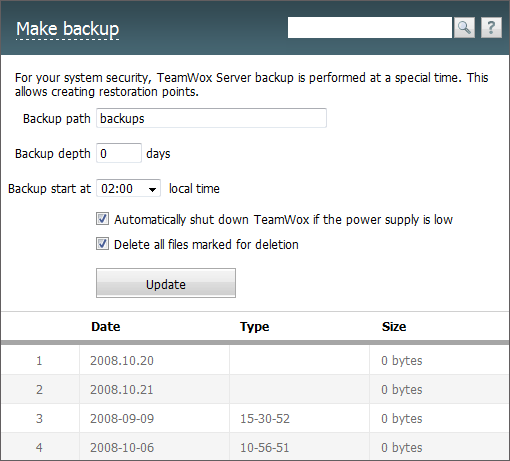
Automatic Backup
The information is automatically backed up before the automatic update of the system starts. |
Backups are made daily at the time specified in the "Backup start" field.
The process of making backups of TeamWox server is incremental. Full backups of the system are created with the periodicity specified in the "Backup depth" field. Further daily backups created after a full backup include only changes of the full backup. Once the period specified in "Backup depth" is over, a new full backup is created. Incremental backups older than the specified number of days are automatically deleted.
Backups are stored in the folder specified in the "Backup path" field. The full backup is stored under the Base name. Names of incremental backups correspond to the dates of their creation - "YYYY.MM.DD.HH.MM".
There are several forms of specifying backup path:
- Relative path — you can specify a path relatively to TeamWox installation folder. For example, if you specify \backups, then backups will be stored in the directory TeamWox_installation_folder\backups.
- Absolute path — you can specify an absolute path to a folder. The folder can be located on another logical or physical disk. This variant of specifying path of backups is recommended. For example, D:\Backups.
- Net path — you can also specify a net address of a folder that is located on another computer. For example, \\Backups\TeamWoxBackups. In this case, you should remember that for some external reasons the net folder can become unavailable, what will lead to a failure of backup creation.
Manual Backup
In order to start the backup process manually, press the "Make backup" button located at the top of the tab. Once you've pressed it, a special message will appear:

A corresponding entry in the below table will appear as soon as the backup is made.
- Date — the backup creation date.
- Type — the backup type: created automatically or manually.
- Size — the disk space occupied by the backup.
Restoring
If you put the mouse cursor over one of the backup entries in the table, the  and
and  buttons will appear at the end of the "Date" field. You can restore the information from the backup by pressing first button or delete the backup by pressing the second one.
buttons will appear at the end of the "Date" field. You can restore the information from the backup by pressing first button or delete the backup by pressing the second one.
- The data currently stored in the system is always backed up before restoring the information from a backup.
- One can use special console commands for working with backups.
Additional Options
The "Backup" tab contains two additional options that affect the safety of data:
- Automatically shut down TeamWox if the power supply is low
This option is intended for the cases when the server, where the system is installed, works from a battery or an uninterruptible power supply. Enabling this option allows to automatically stop the system when the charge of power supply is low. This allows to prevent the loss of data in case the server is shut down at the complete discharge of battery. - Delete all files marked for deletion
TeamWox allows to store the information that was deleted while working with the system (tasks, requests, comments, pictures, diagrams, etc.). If this option is enabled, then every time before making a backup those deleted files will be cleaned from the system. It allows to save the disk space.