- Welcome
- Home
- Tasks
- Documents
- Service Desk
- Chat
- Organizations
- Contacts
- Board
- Team
- Products
- Accounting
- E-Bank
- Search
- Calendar
- Telephony
- Administration
- Groups
- Users
- Activation
- Articles
- Backup
- Connection
- Console Commands
- Export
- Firewall
- Overview
- Import
- Import from AD
- Journal
- Service Operations
- Modules
- News
- Permissions
- Requests
- Security
- Settings
- Sounds
- Statistics
- Updating
- Projects
System Updating
The system can be updated automatically or manually.
Automatic Updating
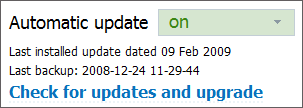
You can enable or disable automatic updating in the "Overview" tab of the "Administration" module. If the automatic updating is enabled, the system connects to the Live Update server and checks for available updates at 3.00 am daily. If updates are detected, they are downloaded and installed. Then the TeamWox server is restarted automatically. If a new module is received during updating, it must be enabled manually.
If automatic updating is disabled, the system still checks for updates and downloads them. However, they should be installed manually by pressing the "Upgrade server" button. If an update is detected, then the indicator Update is available should appear against the corresponding module on the "Modules" tab.
Manual Updating
In order to manually update the system, you should either press the "Check for updates and upgrade" button at the "Overview" tab or go to the "Modules" tab of the "Administration" module and press the "Upgrade server" button located at the top of the tab:
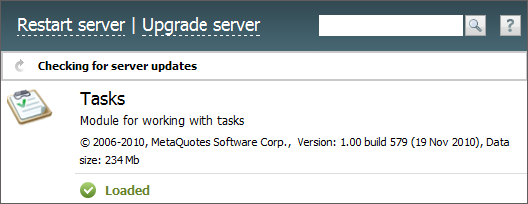
If updates are available, they will be automatically installed. After that the server will be automatically restarted. You can view the process of checking and downloading updates at the "Journal" tab.
Turning On a New Module
A new module must be in the "/TeamWox/modules/" folder. The module can be received through the Live Update system or from a third-party developer. You should find it in the "Module" tab and press the button against it. In order to make the module working, you should restart TeamWox. You can do it by pressing the "Restart server" button located at the top of the tab. The ![]() Loaded icon indicates that the module has been successfully loaded. After that you should assign the access rights to this module to groups and users.
Loaded icon indicates that the module has been successfully loaded. After that you should assign the access rights to this module to groups and users.
← News
Activation →
|