- Welcome
- TeamWox Communicator
- Diagrams
- Editor
- Templates
- User Details
- Getting Started
- Browser Settings
- Calendar
- Calls
- Charts
- Exit
- File Viewers
- Filters
- Notifications
- Certificate Installation
- Interface
- List of Assigned
- Mind Map
- Permissions
- Search
- Status
- Google Translate
- Windows
- Home
- Tasks
- Documents
- Service Desk
- Chat
- Organizations
- Contacts
- Board
- Team
- Products
- Accounting
- E-Bank
- Search
- Calendar
- Telephony
- Administration
- Projects
Translation by Google Translate
The TeamWox groupware system is multilingual and can be used for working in international companies that have offices all around the world. The interface of the system itself is translated to many languages but there is still a problem - how to deal with the information inside and make is available for working for all employees regardless of the language they know.
This problem was solved by integration the Google Translate right into the system. The icon for launching the translator is located in the upper right corner of the window near the user login:
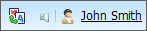
The window of the translator will be opened as soon as the ![]() button is pressed:
button is pressed:
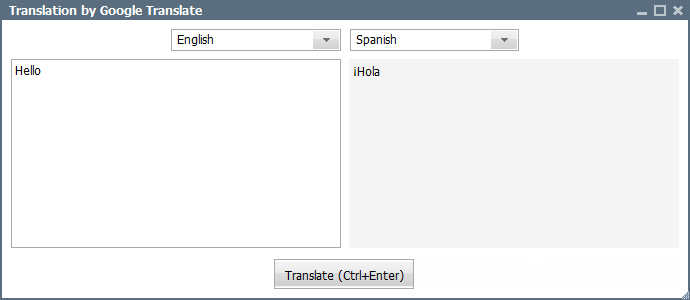
The upper part of the window allows selecting the initial and translation languages. To choose select a language one should press the  button in the corresponding field.
button in the corresponding field.
The left light part is intended for typing the text to be translated. A text can also be pasted from the clipboard. To translate it, one should click the "Translate" button or press Ctrl+Enter. After that the translation of the specified word or phrase will appear in the lower part.
You can quickly translate any comment. To do it, click the ![]() button in its upper part:
button in its upper part:

Once you do it, a window containing the translated text will appear:
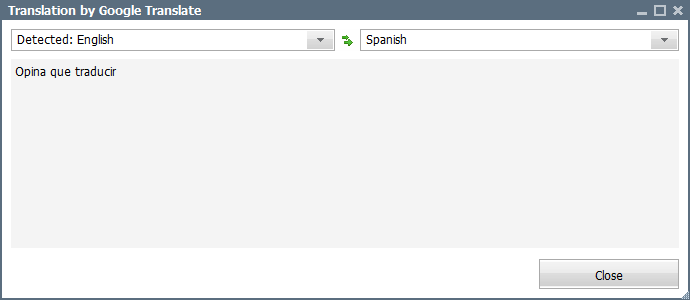
In the same way you can translate the text of a task, email, request, etc. Just click "Translate" in the header or in the menu of additional commands opened via button  .
.
To use the Google Translate service, an administrator of TeamWox should properly set up the system. |