Import of Transactions
In order to start importing transactions from an external source, one should go to the "All transactions" or "Unrecognized transactions" tab and press the "Import" button. The following window will appear as soon as it is done:
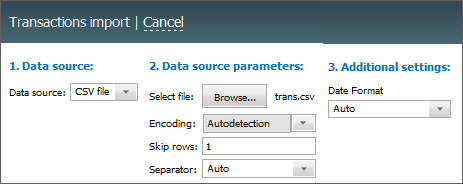
The process of importing consist of several stages:
1 Data Source
The following is specified at this stage:
- Data source — in this field specify the format of a file that you're going to import. Only the *.CSV files are supported at the moment.
2. Data Source Parameters
The following parameters are specified here:
- File — choose a file to be imported by pressing the "Browse" button.
- Encoding — the selection of encoding of the imported file.
- Skip rows — the number of rows that should be skipped in the beginning of file.
- Separator — separator that divides different data by transactions in the file (comma, dot or tabulation character). If the "Auto" variant is chosen, the identification is performed automatically.
3. Additional Settings
Additional parameters are specified at this stage:
- Date format — the selection of date format in the imported file. If the "Auto" variant is chosen, the identification is performed automatically.
4. Match Fields
At this stage you should match the fields of the file with the fields in the system:
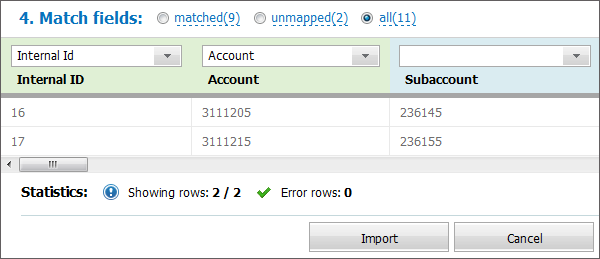
The preview window shows first 10 lines to be imported. Columns that are matched to a field in the system are green colored, and the ones that are not are blue. To switch between matched and unmatched fields, use the corresponding commands in the upper part of the box.
To match a column with a field, press the  button in the upper part of the table. Obligatory fields are marked with the
button in the upper part of the table. Obligatory fields are marked with the ![]() in the list.
in the list.
The "Details", "Comment", "Bank" and "Subaccount" fields are not obligatory to be specified when importing transactions. |
The statistics on the imported file is show below — number of listed rows and the total number of rows in the file. The number of rows that cannot be imported due to some reason is shown here as well. The reason of it can the absence of an obligatory field.
Once you've finished checking and matching columns you should press the "Import" button.
← Export
Permissions →
|