Transactions
All the transactions received from the accounts can be viewed on the "All transactions" tab:
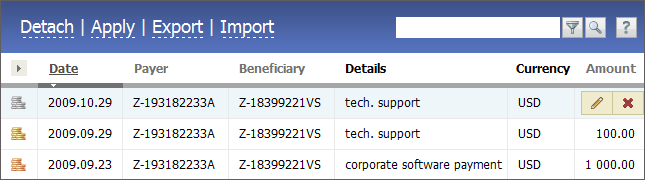
Functional Buttons
The upper part of the window contains the following buttons:
- Detach — delete all the payments and orders created in the "Accounting" module by the transactions according to the routing rules. As soon as it is pressed all the transactions will become unrecognized.
- Apply — start the processing of transactions (without checking for the new ones) according to the routing rules.
- Export — export the list of transactions as a HTML file.
- Import — import transactions from a file.
Transactions
When new transactions come, the checking for analogous existing payments in the "Accounting" module is performed. If the same payments are found the transactions are bound to them. If the payments are not found, new ones are created in compliance with the routing rules.
If a transaction is not bound to a payment and a new one is not created by it, it is marked as unrecognized using the ![]() icon. Recognized transactions are marked with the
icon. Recognized transactions are marked with the ![]() icon.
icon.
If a user has sufficient access rights then  and
and  buttons appear as soon as he/she puts the mouse cursor over the transaction line. Using them, a transaction can be modified or deleted.
buttons appear as soon as he/she puts the mouse cursor over the transaction line. Using them, a transaction can be modified or deleted.
Searching Transactions
In addition to the general search system, there is a feature of filtering transactions in the module. To do it, one should type the desired word in the search line and press button  . After that only the transactions in which the specified word is found will stay in the list. Also in the search line you can specify several words separated with a comma. In this case, each specified word will take part in filtering on the "AND" basis. Only the transactions where all the specified words are found will be displayed in the list. While filtering, one can specify dates both in the DD.MM.YYYY and in the YYYY.MM.DD formats.
. After that only the transactions in which the specified word is found will stay in the list. Also in the search line you can specify several words separated with a comma. In this case, each specified word will take part in filtering on the "AND" basis. Only the transactions where all the specified words are found will be displayed in the list. While filtering, one can specify dates both in the DD.MM.YYYY and in the YYYY.MM.DD formats.
List Adjustment
In order to choose the columns to be displayed, you should press the  button. The list of available fields will be opened as soon as you do it:
button. The list of available fields will be opened as soon as you do it:
- Date — date of the transaction.
- ID — internal code of the operation that is automatically assigned by the system.
- Internal ID — internal code of the operation.
- Account — number of the account the transaction was performed on.
- Subaccount — number of the subaccount.
- Bank — name of the bank or the account type.
- Payer — name or code of the payer.
- Beneficiary — name or code of the beneficiary.
- Details — details of the operation.
- Comment — comment to the operation.
- Currency — currency in which the operation was performed.
- Amount — amount of the transaction.
You should tick the necessary fields in the list and press the "Apply" button. The transactions can also be sorted by one of the columns. To do that you should click on the name of the column with the left mouse button.