Routing of Transactions
Using different routing rules you can set up the translation of transactions on the accounts to the payments of the "Accounting" module. The rules are set up on the "Routing" tab:
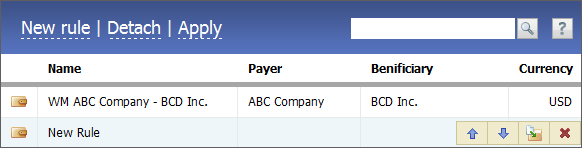
Functional Buttons
The upper part of the window contains the following buttons:
- New rule — start creating a new routing rule.
- Detach — delete all the payments and orders created in the "Accounting" module by the transactions according to the routing rules. As soon as it is pressed all the transactions will become unrecognized.
- Apply — start the processing of transactions (without checking for the new ones) according to the routing rules.
List of Rules
All the created rules are displayed as a table where the name, payer, beneficiary and currency are specified.
The rules are applied from top downward. If a transaction is processed according to one of the rules then its further processing will be stopped. In this connection, one should carefully order the rules in the list for the correct routing. |
The following buttons appear if you put the mouse cursor over the rule:
 — move the selected rule up relatively to the others.
— move the selected rule up relatively to the others. — move the selected rule down relatively to the others.
— move the selected rule down relatively to the others. — create a copy of the selected rule.
— create a copy of the selected rule. — delete the selected rule.
— delete the selected rule.
In order to modify a rule, double-click on it in the list.
Creating and Editing Rule
In order to create a new rule, press the corresponding button located in the upper part of the tab. The windows of creating and adding a rule are similar:
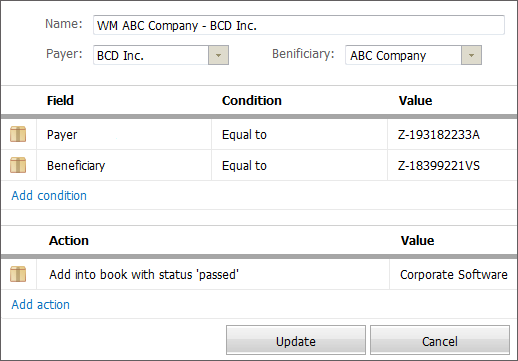
The window of editing is divided into three boxes.
Main Information
Main parameters of the rule are specified in the first one:
- Name — name of the rule.
- Payer — selection of the paying organization. The list of organizations added to the corresponding module will appear as soon as you press on this field.
- Beneficiary — selection of the beneficiary organization. The list of organization added to the corresponding module will also be opened as soon as you press on this field.
The selection of organizations in those fields is a declaratory one. It they are specified then the conditions of the rule must explicitly determine them in the transaction. In other words, the checking by the "Payer" and "Beneficiary" fields must be among the rules that are specified below. |
Condition of Recognizing and Binding
In the second box it is necessary to specify the conditions for recognizing the transaction and the binding of it to the payer and beneficiary specified above. To add a condition you should press the "Add condition" button. A new line appears in the table, as soon as you do it. To edit a field in the line you should double-click on it.
- Field — one of the fields of the transaction that will be analyzed.
- Condition — condition the analysis of the field will be performed by (for example, "Empty", "Filled", "Equal to", etc.).
- Value — value the field specified above will be compared with. If the "Empty" or "Filled" conditions are chosen then the value shouldn't be specified. You can also use macros #CID#, #AUTOLINK# and #COMPANY# as the values. They can be used for determining the "Payer" and "Beneficiary" fields. If they are specified, the searching for the "CID", "Autolink" values or an exact match of company name (#COMPANY#) is performed through the whole database of organization. If one is found, the conditions is considered to be fulfilled.
Actions
The third box is intended for choosing the actions that will be performed if a transaction complies with the specified rules:
- Action — selection of the action:
- Send an e-mail to the company accountants — send a notification message to the mailbox specified in the "Value field".
- Change the payment sign — change the sign of the transaction amount before processing it (for example, adding it as a payment to the specified book). At that the transaction itself is not changed.
- Withdraw the commission % — charge the commission of the specified size (in percents) from the transaction before processing it. At that the transaction itself is not changed.
- Add into book — add the transaction as a payment to the book that is specified in the "Value" field.
- Add into book with status "passed" — add the transaction as a payment to the book that is specified in the "Value" field. At that the "Passed" status will be assigned to the payment.
- Distribute commission among agents — distribute the commission fee from the transaction amount among the agents that are specified as the commission agents for the payer company of the given transaction. For the distribution of commission an order is automatically generated in the "Accounting" module. The payer of this order will be the company that received the transaction and the beneficiary will be the agent.
As soon as the orders are created by a certain product, it should be specified in the "Value" field as an additional condition. An individual product for working with commissions should be preliminary created in the "Products" module. For example, one can create the "Commission" product.
- Value — name of the book the payment will be be copied to, name of the mailbox the notification will be sent to, or the product name for charging commissions.
In order to save the changes press the "Update" button.
Principles of Rules Triggering
The main requirement for a rule to trigger is the explicit determination of the payer and beneficiary, and also the fulfillment of all conditions specified in the rule of routing.
There are two ways of determination of the payer and beneficiary:
- The payer and the beneficiary are specified in the main parameters of the rule
In this case the specified beneficiary and payer must be confirmed by the conditions of the rule. In other words, the beneficiary and the payer are known beforehand in this kind of rules, and the transaction must contain the parameters that correspond to them. - The payer and the beneficiary are not specified in the main parameters of the rule
In this case the payer and the beneficiary must be determined in the transaction itself. To do that you must perform their searching in the rule conditions via the #CID#, #AUTOLINK# or #COMPANY# macros. In this case, the determination by other parameters is impossible.