Create/Edit Product
The windows of creating and editing a product appear identically. In order to create a new product in the system, you should press the "New product" button located in the top part of the tab. To edit a product, you should go to the mode of viewing it by clicking it in the list. Then you should pass to the "Edit" tab located in the left part. The information is divided into some blocks for a better convenience:
Main
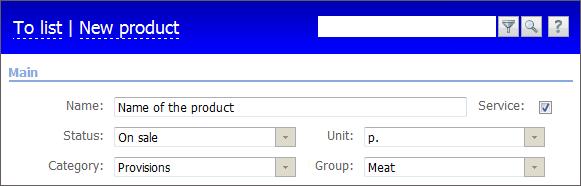
The following information is specified here:
- Name — the name of the product;
- Service — if this is a service, this field must be checked;
- Status — the status of the product;
- Unit — the measurement units of the product;
- Category — the category of the product;
- Group — the group the product belongs to.
The wide possibilities of dividing the products into categories, groups, etc. allows creating their accurate and convenient classification. Values specified in the "Status", "Units", "Category" and "Group" fields are memorized by the system and can be available from the pop-up lists for further product creation:

The unnecessary entries memorized by the system can be deleted by pressing the  button located to the right of each entry in the list.
button located to the right of each entry in the list.
Identification

- Code — the code of the product;
- Serial — the serial number of the product;
- CCD — the number of Cargo Customs Declaration;
- Barcode — the barcode of the product.
Prices
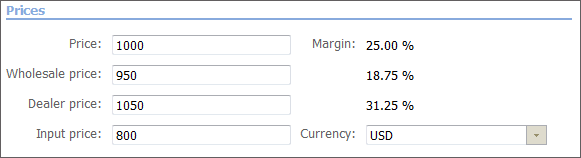
- Price — the retail price of the product;
- Wholesale price — the wholesale price of the product;
- Dealer price — the dealer price of the product;
- Input price — the initial price of the product;
- Currency — the accounting currency of this product. Just the same as the categories of products described above, the currency is memorized by the system and is available from the pop-up list when creating other products;
- Markup — it shows the difference in percents between the retail, wholesale and dealer prices and the input price. This field is calculated automatically.
Additional
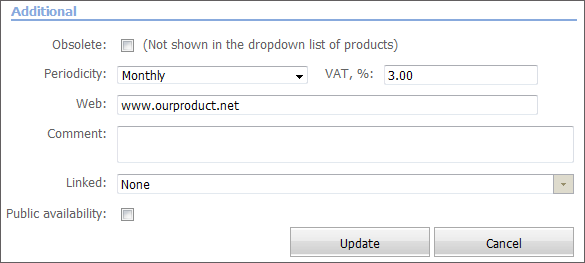
- Obsolete — if you tick this field then this product won't be displayed in the dropdown lists, for example, when choosing a product while creating an order in the "Accounting" module or when choosing linked product below.
- Periodicity — the periodicity of payments for the product. You can choose the necessary variant from the pop-up list that appears if you click on this field. The available alternatives are: "Once", "Daily", "Weekly", "Monthly", "Quarterly", and "Yearly";
- Tax, % — the tax for the product in percents;
- Web — the internet address of the product;
- Comment — a comment on the product.
- Linked — in this field you can choose a product to be linked to the one you are creating or editing. Using this feature is convenient when one product is distributed with another. For example, software and its technical support. When you choose the main product, for example, when you specify it in an order, the line with the linked product will be automatically added.
- Public Availability — this field is reserved for future use.
In order to save the information about the product, you should press the "Update" button located in the bottom part of the window. If you press the "Cancel" button, the information is not saved, and you are returned to the window of viewing the list of products.