Product View
In order to start viewing a product, you should click on it in the list of products. In the mode of viewing a product, the filters located to the left are replaced with three tabs: "Overview", "Edit", and "History".
The "#" sign is displayed to the right of the name of a product located in the upper part of each tab listed below. It is a permanent link to product. This link can be copied via the context menu and inserted to your messages.
Overview
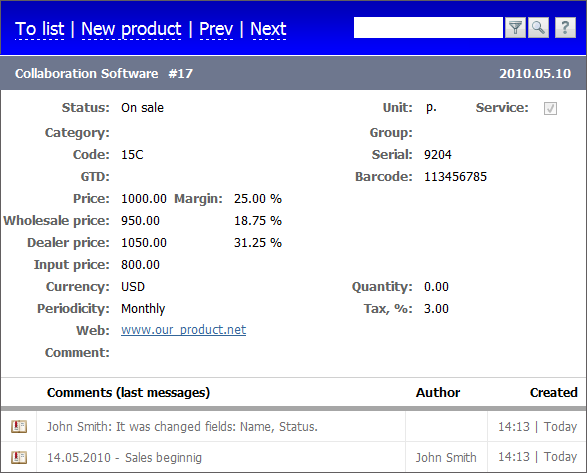
This tab represents all information about the product. If you press on the website address, you are passed to the corresponding internet page. This tab contains the history of the product, as well. If you press on a comment, you are able to view it on the corresponding tab. The "Comment" column contains the text of the comment itself, the "Author" column represents the name of the comment's author, and the "Created" column shows the comment creation date.
Edit
You can edit any information about the product on this tab. The description of the available information is given in the "Create/Edit Product" section.
History
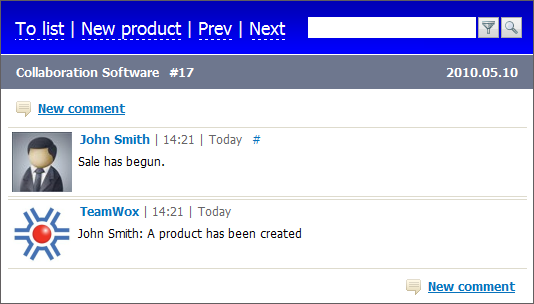
This tab allows you to keep the history of products in form of comments written by your company's employees. In order to create a comment, you should press the  button. The window of the message editor appears as soon as you press it. You should type your comment and press the "Update" button to save it. The # sign is displayed to the right of the date of adding comments. It is a permanent link to them. This link can be copied via the context menu and inserted to your messages.
button. The window of the message editor appears as soon as you press it. You should type your comment and press the "Update" button to save it. The # sign is displayed to the right of the date of adding comments. It is a permanent link to them. This link can be copied via the context menu and inserted to your messages.
Besides the comments written by users, the system automatically generates comments on modifying any kind of information about the product:

The text of such comments contains the name of the person who has made the modifications and when, and the list of changed fields.
You can pass to viewing the information (depending on the current tab) about the previous or the next product in the list using the "Prev." and "Next" buttons. You can return to the list of products by pressing the "To list" button. The "New product" button is used for creating new products.