Add/Edit Contact
In order to add a new contact, you should press the "New contact" button located in the upper part of the "Contacts" tab. You will be passed to the window of entering the information about the contact as soon as you press the button. The information in this window is divided into several boxes:
Main Information
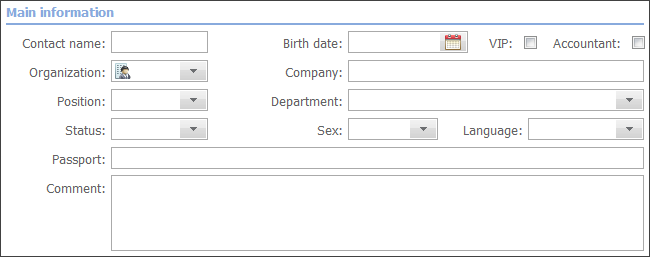
The main information about the contact can be specified here.
- Contact name — name of the contact;
- Birth date — date of birth is specified using the interactive calendar which is opened by pressing the
 button.
button. - VIP — If the "VIP" field is checked, the icon of this contact is shown golden in the list:
 unlike common contacts:
unlike common contacts:  .
. - Accountant — if the contact is an accountant of an organization then you should tick this field. Accountants have the
 icon in the list of contacts. The "Accounting" module has the feature of sending orders to the e-mail of accountant of the company specified in the order.
icon in the list of contacts. The "Accounting" module has the feature of sending orders to the e-mail of accountant of the company specified in the order. - Organization — if the contact works in a company that is added to the "Organizations" module then it is possible to create a corresponding binding. To do it you should click with the left mouse button on this field and choose an organization from the list that will appear. Instructions of how to work with it are given at the "List of Assigned" section. If you need to detach the contact from the organization you should choose "None" in the list.
- Company — this field is a text one and it is intended for specifying the contact's companies that are not added to the "Organizations" module.
- Position — position of the contact at the specified company.
- Department — department the contact works at.
- Status — status of the contacts. In this field you can specify additional information about the contact. Further it can be used for creating a filter.
- Sex — sex of the contact.
- Language — language of the contact.
- Passport — passport or ID;
- Comment — a text comment.
Additional fields for specifying information can be added in the module settings. |
Values of some fields are memorized by the system after they are typed, so that further they can be chosen from the list that can be opened by pressing the  button:
button:
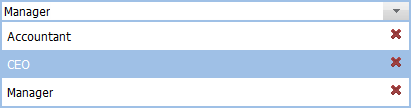
All the unnecessary entries can be deleted from pop-up lists. To do it you should open a list and press the  button located to the right of the necessary entry.
button located to the right of the necessary entry.
|
Personal contacts (that are not available to other users of the system) are those not bound to any organization. If a contact is bound then the access rights to it are inherited from the organization it is bound to. Personal contacts have the |
Contact Information
The contact details for the fast communication with the contact can be entered here: phone, mobile phone, fax, messengers, e-mail and website.

Address
You can specify the contact address in this box (country, city, zip/postal code, address).
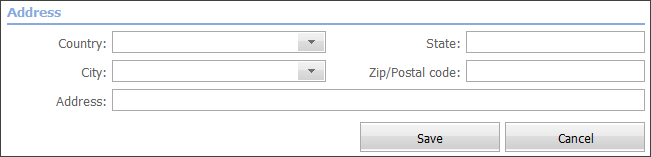
Filters can be created by almost all fields specified above.
To save the contacts in TeamWox, you should press the "Create" button located under the boxes described above.
It should be noted that, until the contact is saved, only one tab, "Edit" is located in the right part of the window. As soon as you save the contact, additional tabs described in the Contact view section will appear. |
The window of editing the contact details is similar to that of adding a contact described above. You can edit the information about a contact on the "Edit" tab that is always located on the left side of the window of viewing a contact.