Search Results
The search results are listed in the main part of the module window.
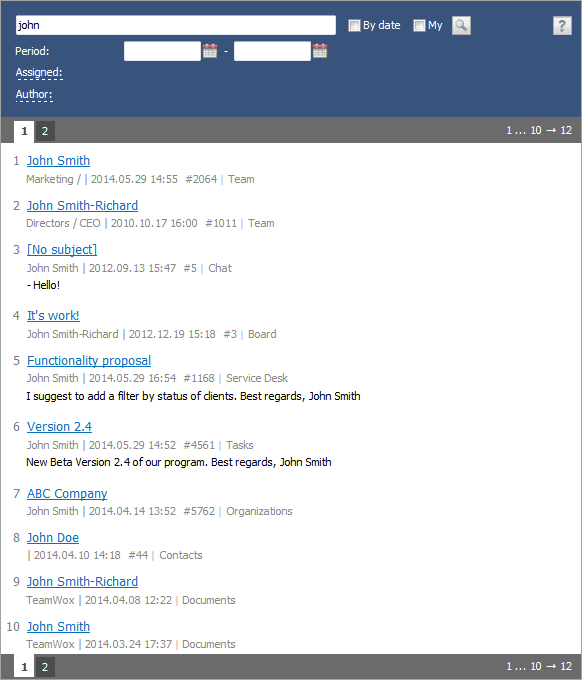
The following information is provided in the list: the element name (task or e-mail subject, etc.) the searched word/phrase was found in. Then, below it, comes brief information about the element and part of its description if there is any.
Depending on the module, information in the search results can be presented differently.
The "Tasks" module:
- Author | creation date and time | #ID (to move to the task page)
- The first row of the description, or the first 180 characters. In the case of voting, the name of the first attached file is shown
The "E-Mail" module:
- The name of the filter, Author (author's e-mail, a clik on it will open a new email with the author set as a recipient) -> list of assigned users (if there are any) | creation date and time | #ID (view the email)
- The first row of the description, or the first 180 characters.
The "Service Desk" module:
- Author | creation date and time | #ID (to move to the request view page with a filter by comments)
- The first row of the description, or the first 180 characters.
The "Board" Module
- Author | creation date and time | #ID (to move to the topic view page with a filter by comments)
- The first row of the description, or the first 180 characters.
The "Documents" module:
- Author, To folder (move to the folder, in which the document is located) | date and time of creation
- The first row of the description, or the first 180 characters.
The "Team" module:
- Department / Position | date and time the employee started to work | #ID (view the user's profile)
The "Chat" module
- Author | creation date and time | #ID (to open a chart in a pop-up window)
- The first 25 words (including characters separated by a space)
The "Contacts" module:
- Assigned | date and time of last modification | #ID (view the contact details)
The "Organizations" module:
- Author | date and time of last modification | #ID (view the organization details)
The "Products" module:
- |creation date|
In order to start viewing the found element, you should click with the left button of your mouse on the element name. At the same time, you will be automatically passed to the module the selected element belongs to.
One page can contain up to 10 matches. In order to view another page, click its number.
The sequence of search results should be discussed separately. The search results are displayed in accordance to their relevance. Simply speaking, the more frequently a word/phrase occurs in the given element and the less it occurs in other elements, the greater relevance it has. The location of the word/phrase in the element (is it located in the head of the element or in its body?) is taken into account, too. The most relevant elements identified by this method are displayed at the beginning of the list. |
The "By date" option allows sorting the search results not by their relevance, but by the date of appearing of elements in the system. If the option "My" is enabled, only the entries of the authorized user are shown on the list.
You can switch between the results in different modules, if the search was performed through all the modules. To do it, you should just click on the necessary module name in the left part of the "Search" tab.