Module Settings
In order to start setting up the "Search" module, one should go to the "Modules" tab in the "Administration". Then press the  button located to the right of the "Search" module. You will go to the following window as soon as you press it:
button located to the right of the "Search" module. You will go to the following window as soon as you press it:
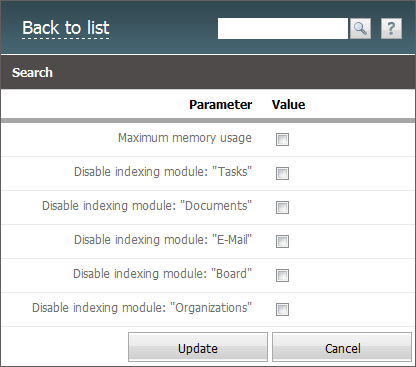
It has the following options:
Maximum Memory Usage
Enabling this option, one can push the maximum usage of available RAM at the server, where the system is installed.
It is recommended to enable this option if the server is used only for working of the TeamWox system and it doesn't have the other server applications installed (for example, MS SQL Server, DBMS Oracle, etc.). Also it can be enabled if there is more than 4 GB of RAM. |
Disable Module Indexing
Using these options, one can disable the indexing of data added to one or another module. If the option is enabled, the data from the specified module won't be added to the search index. Also that data won't take part in the full reindexing.
It is recommended to disable the indexing when there is a drastic increase of amount of data added to one or another module; for example, at massive adding of mailboxes that contain a lot of messages. In this case it is recommended to postpone the indexing to the night time, when the activity of user working in the system is minimal. |
In order to save the settings, one should press the "Save" button. To discard changes you should press the "Cancel" button.
Setting Up Location of Search Indexes Storage
There is a possibility of storing the search indexes at a separate hard disk; it allows to increase the scalability of the system. Once you have prepared a new location for storing of search indexes (installing a hard disk), you should perform the following actions:
1 Stop the TeamWox server by executing the following command in the command line:
updater.exe /stop |
2. Copy all files from the [TeamWox installation folder]\db\data\search folder to the folder prepared at the hard drive. For example, D:\SearchIndex;
3. Add the following line to the [TeamWox installation folder]\config\teamwox.cfg file:
search_path="path to the folder where the files are copied" |
4. Start the TeamWox server by executing the following command in the command line:
updater.exe /start |
This setting is recommended to be done if the size of the search indexes is greater than 8 GB, at that it is recommended to store them at a separate hard disk. |
You can find the size of the search indexes at the "Modules" tab in the "Administration":
