- Welcome
- Home
- Tasks
- Documents
- Assigned
- Delete Mailbox
- Filters
- Email List
- Create/Edit Mailbox
- Create Mail
- Permissions
- Reply/Forward
- Reports
- Service
- Working with Spam
- View Mail
- E-Mail Widgets
- Service Desk
- Chat
- Organizations
- Contacts
- Board
- Team
- Products
- Accounting
- E-Bank
- Search
- Calendar
- Telephony
- Administration
- Projects
Reply/Forward
The functions of replying to or forwarding an e-mail are available in the view an e-mail mode. To view a mail, you should press on it with the left button of your mouse in the mail list.
Reply
In order to reply to a mail, you should press the button of the same name  Reply, located in the right top corner of the viewing window. The reply window will be opened below as soon as you press that button:
Reply, located in the right top corner of the viewing window. The reply window will be opened below as soon as you press that button:
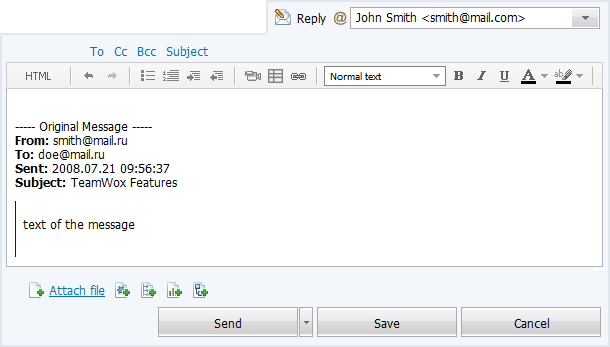
If you have several mailboxes in TeamWox, an additional field "@" appears in the top-right corner of the reply window. You should select in the pop-up list the mailbox to send your message from:
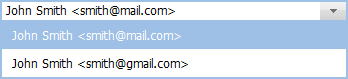
The "To", "Cc", "Bcc" and "Subject" fields are hidden by default. You can open them by pressing the corresponding button in the reply window. The e-mail address from which the mail you're replying to has come will be automatically placed in the "To" field. The subject of the mail is automatically generated on the following principle: "Re: the subject of the incoming mail".
The whole initial mail you are replying to is automatically copied into the body of the replying mail, including the information about it: the recipient, the mailer, the date of mailing, and the subject.
Once you have finished writing the message, you should press the "Send" button. If you want to cancel replying, you should press the "Cancel" button. The "Send" button has an additional function: "Send and close".
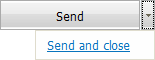
The e-mail will be sent and closed (moved to the corresponding section "Closed"), as soon as you press this button. This function can be useful, in case you already know that this reply is the last in this correspondence.
All other functions are the same as when you create a mail.
Forward
In order to forward a message, you should press the button of the same name in the menu available in the top-right corner of the view an e-mail window:
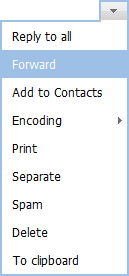
The window of message forwarding will be opened below as soon as you press it:
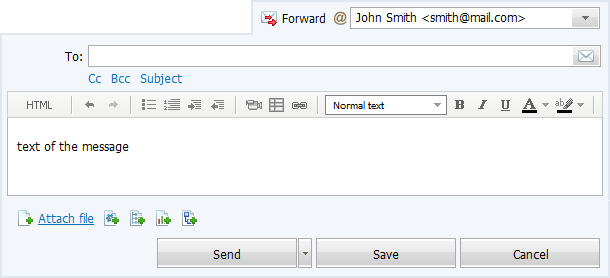
When forwarding, the whole content of the initial mail will be automatically copied into the body of the message. The "Send" button, as well, has an additional function: "Send and close". This function can be useful, in case this e-mail has come to you by mistake.
All other functions are the same as when you create a mail.