List of Employees
This tab allows viewing the list of employees of your company.
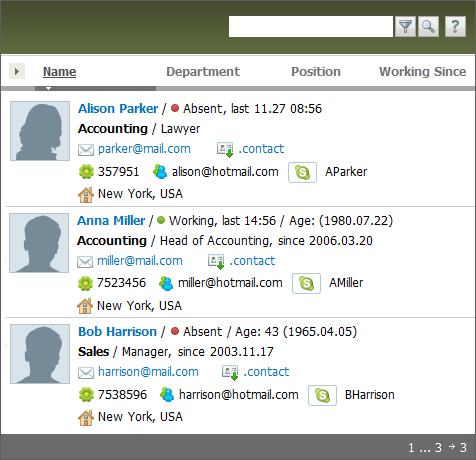
If you click on the name of an employee you will go to the page of viewing information about him/her.
Besides different information about colleagues, their status of presence in the TeamWox system ( Absent/
Absent/ Working) is shown. The last fixed time of an employee's presence in TeamWox is displayed further.
Working) is shown. The last fixed time of an employee's presence in TeamWox is displayed further.
You can download contact details of an employee in the "Windows contact" (*.contact) format to your PC by pressing the  button. This format is supported by Microsoft Windows Vista only. Once you've pressed that button, the standard browser window offering you either to open or to save the contact file appears.
button. This format is supported by Microsoft Windows Vista only. Once you've pressed that button, the standard browser window offering you either to open or to save the contact file appears.
The list of employees can be sorted. You can sort it by pressing on corresponding fields located above the list: "Name", "Department", "Position", "Working since". The possibility of temporary filtering employees by their names or surnames is implemented here, as well. To do it, you should type several letters of an employee's name or surname in the search line and press the  button. After that, only the employees whose names or surnames contain the specified combination of characters will appear in the list.
button. After that, only the employees whose names or surnames contain the specified combination of characters will appear in the list.
To make the list viewing as convenient as possible, the program provides the possibility to choose information to be displayed. You should press the  button and then select necessary items in the menu that appears:
button and then select necessary items in the menu that appears:
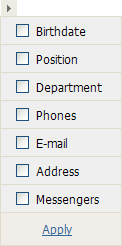
After you have pressed the "Apply" button, the changes will become effective.
If any IP-softphone is used in your company and telephone numbers of your colleagues in their profiles are entered in a certain manner (sip:telephone number), then the number will be represented in the list of your colleagues as a link:

The telephone subscriber will be called using IP-softphone as soon as you press this link. You can also make a call by clicking the ![]() and
and ![]() icons located next to phone numbers or by clicking the
icons located next to phone numbers or by clicking the ![]() icon located near the Skype account.
icon located near the Skype account.
In order to go to the mode of viewing more detailed information about an employee, you should click on the name of this employee.