Working Time
This function is aimed at monitoring of work time of employees of your company in the TeamWox.
The monitoring of working time is performed by periods of activity in the system. Each new period is started once the employee has been absent in the system for more than 30 minutes. To take into account the time spent by an employee for work that is not connected with TeamWox, the registered periods are rounded to 5 — 45 minutes depending on the time of day:
Hours |
Rounding (in minutes) |
|---|---|
00:00 - 07:59 |
5 |
08:00 - 08:59 |
30 |
09:00 - 17:59 |
45 |
18:00 - 19:59 |
30 |
20:00 - 23:59 |
5 |
Let's consider an example of calculation of working time:
- 8:43 - 9:37 = 54 minutes. This period includes one full 45-minute interval; the remaining 9 minutes are rounded to 45. The total value of the period is equal to 1:30.
- 10:04 - 14:34 = 4 hours and 30 minutes. This period includes six full 45-minute intervals. The total value is equal to 4:30.
- 16:32 - 19:43 = 3 hours and 11 minutes. This period includes six full 30-minute intervals. The remaining 11 minutes are rounded to 30. The total value of the period is equal to 3:30.
- 22:10 - 22:11 = 1 minute. 1 minute is rounded to 5. The total value is equal to 5 minutes.
Now let's calculate the working time for the entire time by summing up the total values of all periods: 1:30 + 4:30 + 3:30 + 0:05 = 9:35.
You can go to the worktime settings by pressing the "Settings" button.
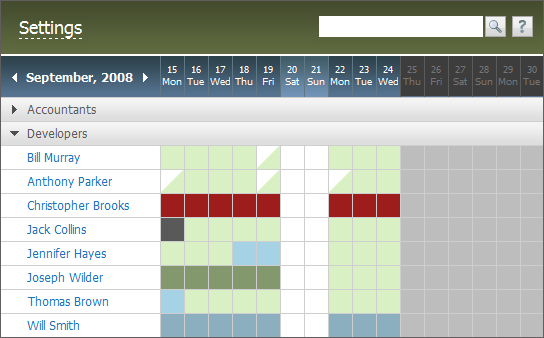
The information about the working time of employees is represented as colored squares that correspond to different types of days:
 No information
No information Working
Working Vacation
Vacation Business trip
Business trip Compensatory leave
Compensatory leave Sick leave
Sick leave Absent
Absent Holiday/Day off
Holiday/Day off Halfday
Halfday
The "Halfday" combination apart, other ones are possible. For example, if an employee works when he/she is sick. In this case, the square is colored correspondingly. If you put the mouse cursor over a cell, the number of working hours for that day will be shown.
You can wrap and unwrap the departments. To do it, you should press with the left button of your mouse on the entry containing the name of the department.
If you click on the name of an employee in the list, you are passed to viewing the working time of that individual employee. |
The information is represented monthly. To specify the necessary month, you should use the arrows or click at the current month at the top of the tab. Then you should choose the necessary year and month in the list that appears. You can choose a year using the right and left arrow buttons located at the top of the list, and you can choose the month by clicking the necessary one in the list.
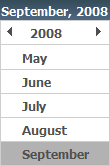
|
← Hierarchy
Individual →
|