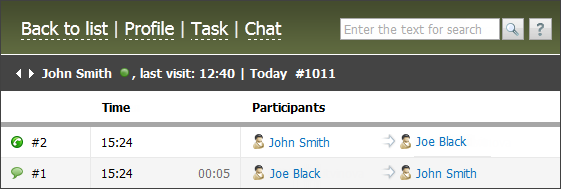Employee's Details
You can enter the mode of viewing the detailed information about an employee by clicking on his or her name in the list of employees. As soon as you click on it, you will be passed to the corresponding window, at the same time tabs located to the left will be changed. Using them you can view different types of information.
Using the button named "Back to list" located in the upper part of the window, you can return to the list of employees. The button "Profile" is only valid for users having appropriate permissions granted by your TeamWox administrator. Using this button, you can go to the profile of this specific user in module "Administration -> Users".
Also the "Task" and "Chat" buttons are present in each tab of viewing the information about an employee. Using them you can open the windows of creating a task or internal dialog with that employee respectively. These buttons are available if you have the access rights for the corresponding modules.
The following tabs of information about the employee are available:
- Information
- Personal Details
- Contact Details
- Identification Details
- History
- Working Time
- Payments
- Social Relations
- Statistics
- Activity
- Outgoing e-mails
- Calls
Information
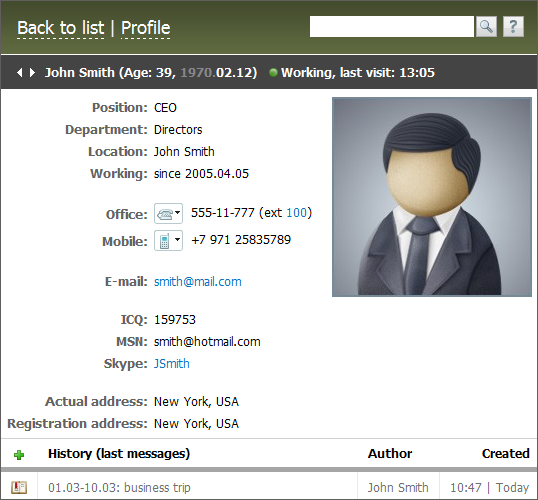
In the main part of the window, all available information about the employee is displayed, including comments from history.
If less than 15 days are left before an employee's birthday, a reminder appears next to the name, age and date of birth. The status of absence/presence of the employee in the system is shown further. Also the last fixed time of employee's presence in TeamWox is displayed. Using arrows located near the name of an employee you can pass to the viewing of previous and next employee in the list.
There is also a possibility to add records to the history of an employee at this tab. To do it you should press the ![]() button located in the heading of the corresponding box. Once you press it the window of adding note to user history will appear:
button located in the heading of the corresponding box. Once you press it the window of adding note to user history will appear:
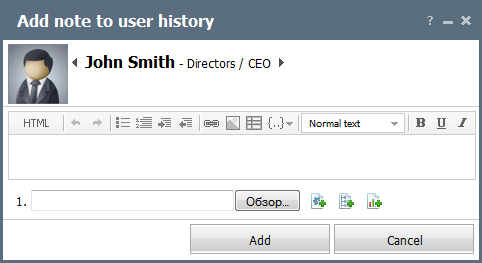
In this window it is enough to type the necessary text in the message editor and to press the "Add" button or the "Ctrl+Enter" key combination.
Personal Details
This tab contains personal detail from the employee's profile. However, as distinct from the profile, different settings are not represented here. If you have sufficient access rights, you can modify employee's personal details.
Contact Details
Contact details from the employee's profile are displayed here. You can modify this information if you have sufficient access rights.
Identification Details
At the "Identification details" tab, one can specify the identification information about a user (passport, tax id, etc), family and education details. This tab is available to the users with the Human resources permissions and to the administrators of users.
History
This tab contains the history of an employee in the form of comments.
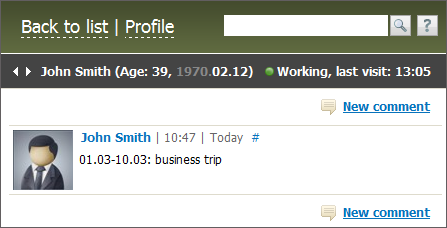
You can write a new comment by pressing the button  . After you have pressed it, the window of message editor will appear. Once having written your comment, you should press the "Add" button to add the comment to the history, or press "Cancel" to cancel the operation. The # sign is displayed to the right of the date of adding comments. It is a permanent link to them. This link can be copied via the context menu and inserted to your messages.
. After you have pressed it, the window of message editor will appear. Once having written your comment, you should press the "Add" button to add the comment to the history, or press "Cancel" to cancel the operation. The # sign is displayed to the right of the date of adding comments. It is a permanent link to them. This link can be copied via the context menu and inserted to your messages.
If you put your mouse cursor over a comment, the buttons of possible actions become visible: , , . Buttons named "Delete" and "Edit" appear only if you are the author of the comment. When trying to delete a comment, you will have to confirm deletion:
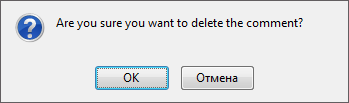
If you press the button named "Reply", you will see the window of the message editor containing the embedded start of message (quotation) as follows:
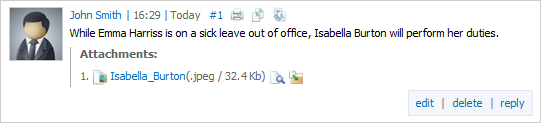
Working Time
This tab displays information about the attendance time of an employee in the TeamWox system.
Payments
This tab contains information about company's expenses connected with the payments for the employee's labor.
Social Relations
The "Social relations" tab allows to view the cooperation of a chosen employee with other colleagues.
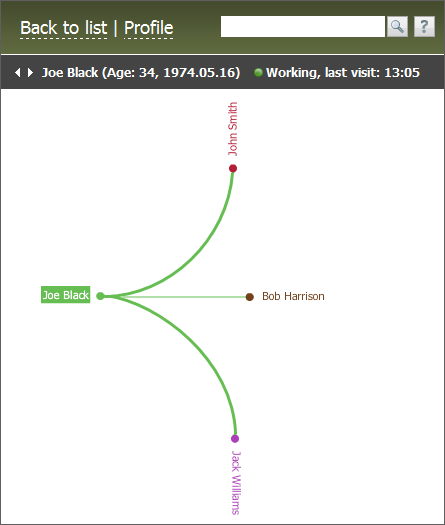
The correlation diagram is drawn on the basis of the outgoing tasks of the employee. There are three types of line width implemented in it. The more tasks the employee assigned to one or another colleague the thicker the line that joins them will be.
Statistics
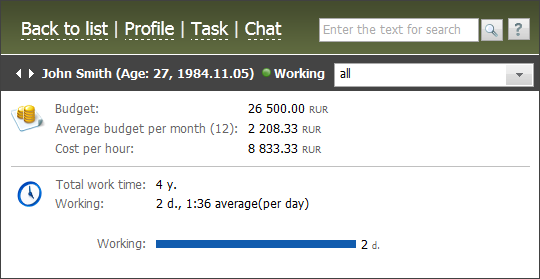
At this tab one can view the following statistical information about an employee:
- Budget — total sum of money spent on payments for labor of an employee (accrued sum);
- Average budget per month (number of months) — average expenses on paying for one month of labor of employee. The number of months the average rate is calculated for is specified in brackets;
- Cost per hour — average cost of one hour of employee's labor. This parameter is calculated as a ratio between total expenses on payments for labor to the pure working hours.
- Total work time — total duration of working of an employee in the company. The start working date of employee is specified in the profile;
- Working — pure working time of an employee. This information is calculated by the time of presence of employee in the system.
Using the  button located in the upper right corner of the tab, one can select a time period to display the statistics for.
button located in the upper right corner of the tab, one can select a time period to display the statistics for.
Activity
On this tab you can view the report on a user's activity of working with different modules of the system, for example, the Tasks or the Board.
Outgoing E-mails
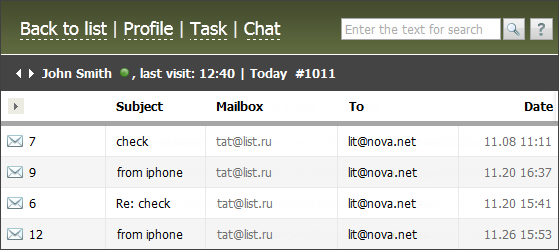
On this tab a responsible employee (that has the "Full information" permission) can control the quality of replies of other employees on e-mails from clients. For example, if a client complains about a low quality service, the responsible employee can quickly check the replies on the e-mails from that client.
This function does not break the principle of security of personal information stored in TeamWox. This tab displays only e-mails in mailboxes allowed for viewing for the responsible employee. This can be a common mailbox of the support service, for example. |
To view an e-mail, click with the left mouse button on its subject.
Calls
On this tab a responsible employee (that has the "Full information" permission) can view work calls of other users made using the telephony system in TeamWox.