- Welcome
- TeamWox Communicator
- Diagrams
- Editor
- Templates
- User Details
- Getting Started
- Browser Settings
- Calendar
- Calls
- Charts
- Exit
- File Viewers
- Filters
- Notifications
- Certificate Installation
- Interface
- List of Assigned
- Mind Map
- Permissions
- Search
- Status
- Google Translate
- Windows
- Home
- Tasks
- Documents
- Service Desk
- Chat
- Organizations
- Contacts
- Board
- Team
- Products
- Accounting
- E-Bank
- Search
- Calendar
- Telephony
- Administration
- Projects
Certificate Installation
The SSL encryption is used to protect the information transferred between a user and the TeamWox system. The transmitted information is signed using the special certificate which is installed in the system. A certificate issued by MetaQuotes Software Corp. is installed in the system by default. This certificate is untrusted (self-signed) that is why the browsers may show the corresponding warning when trying to enter the system.
The lower part of the authorization window contains a link for downloading the MetaQuotes Software CA root certificate. It is recommended to add it to the list of trusted certificates of your browser/operating system. The description of this process for different browsers is given below.
The MetaQuotes Software CA certification authority should also be added in the trusted list on a user's computer (in the storage of the operating system) in order to work with documents using WebDAV. |
Internet Explorer, Safari, Google Chrome
These browsers use the storage of the MS Windows operating system, that is why it is necessary to install the certificate there. Launch the downloaded file of the root certificate MetaQuotesSoftwareCA.cer:
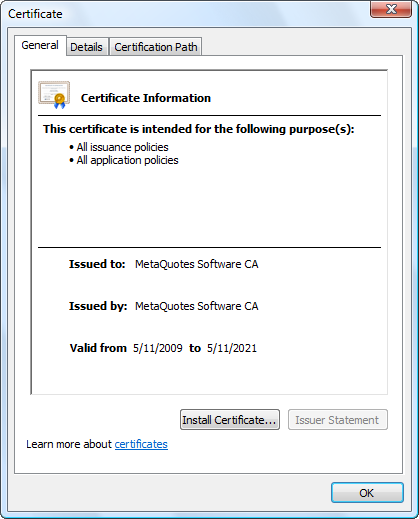
Press the "Install Certificate" button located in the lower part of this window. The "Certificate Import Wizard" will open after that.
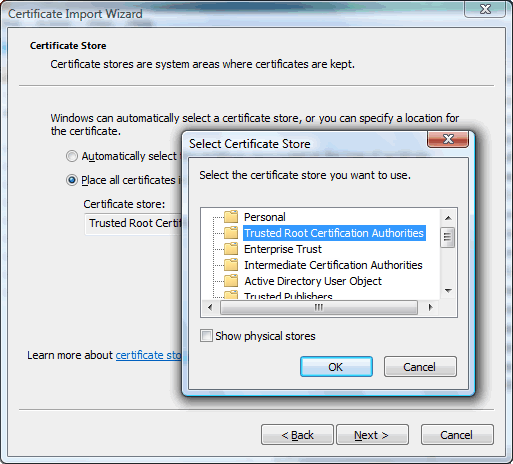
At the step, which comes next after greeting, enable the "Place all certificates in the following store" option. Then click "Browse" and select "Trusted Root Certification Authorities". Pass to the next step by clicking "Next" and confirm import by clicking "Finish".
Mozilla Firefox
In this browser, open the "Tools" menu and choose the "Options" item.
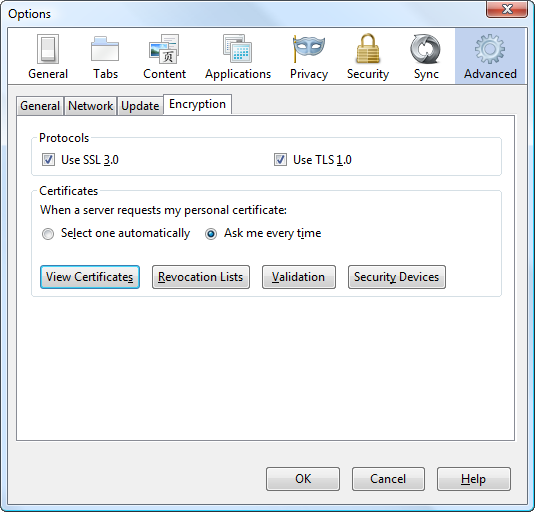
Open the "Advanced" section in the browser settings. Then choose the "Encryption" tab and press the "View Certificates" button. After that the "Certificate Manager" will be opened:
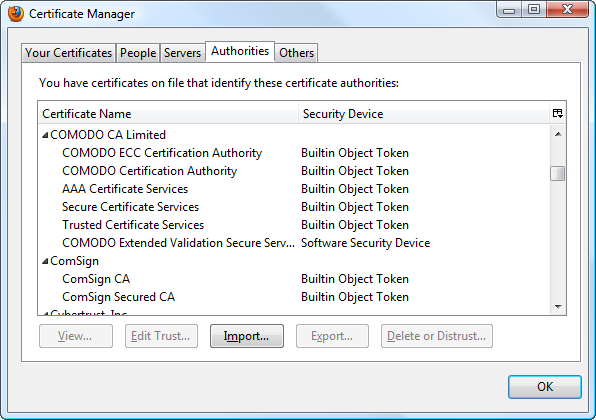
In the window of the certificate manager one should choose the "Authorities" tab and press the "Import" button. In the window that will appear it is necessary to specify the location of the certificate file MetaQuotesSoftwareCA.cer and press the "OK" button.
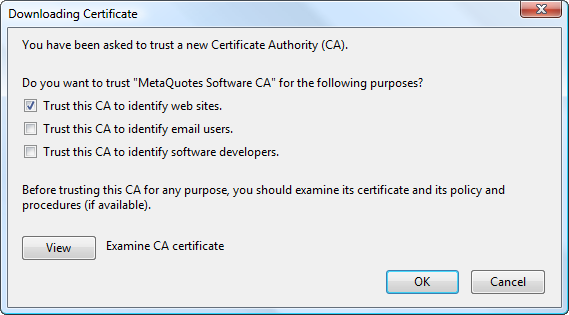
In the certificate downloading window that will appear, enable the "Trust this CA to identify web sites" option. To finish the installation, press the "OK" button.
Opera
Open browser settings and navigate to the "Advanced" tab. Go to the "Security" section and press the "Manage Certificates" button:
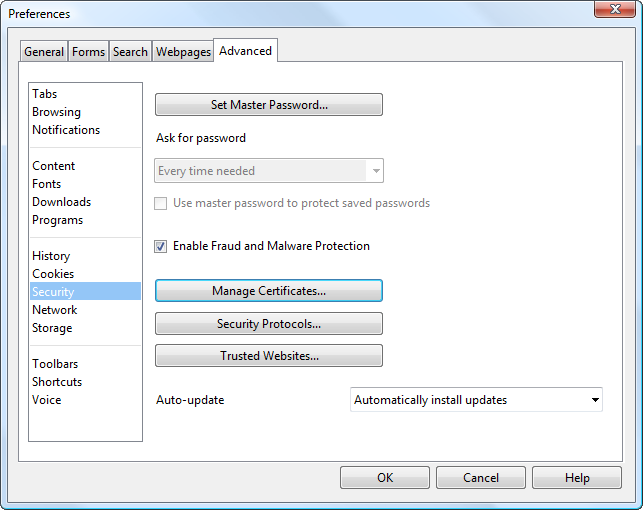
In the window that appears, go to the "Authorities" tab and press the "Import" button.
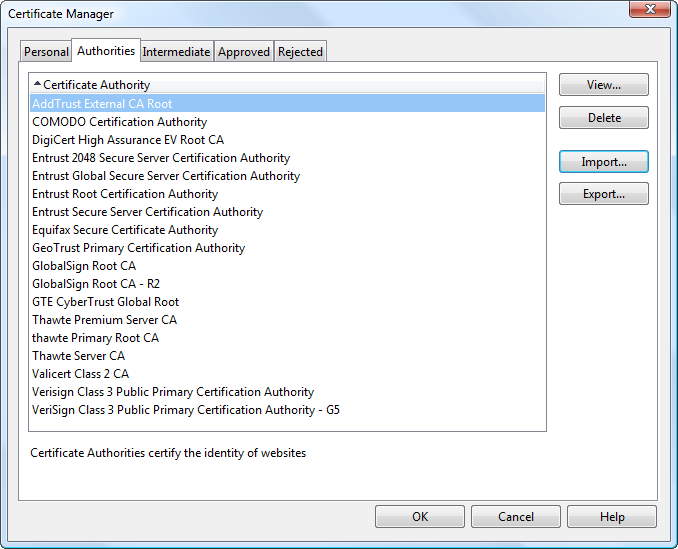
Then it is necessary to specify the location of the certificate file MetaQuotesSoftwareCA.cer and press the "OK" button.
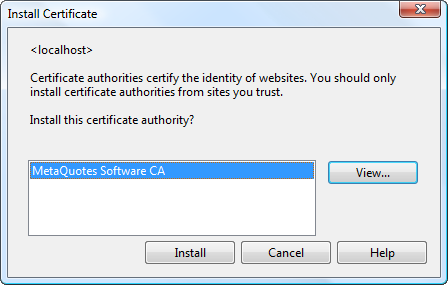
In the next window, choose the imported file and press the "View" button:
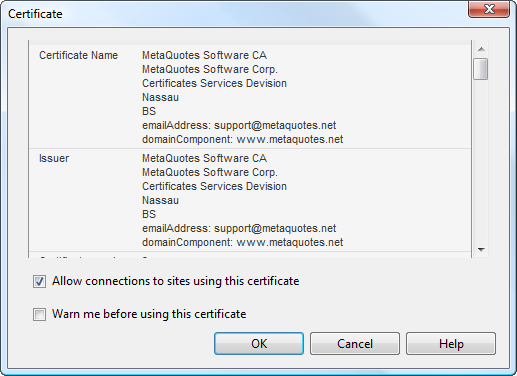
In the certificate viewing window, disable the "Warn me before using this certificate" option and press the "OK" button. As you return to the previous window, press the "Install" button. Once you give a positive answer to the question about trusting the issuer, the certificate will be installed.