- Welcome
- Home
- Tasks
- Documents
- Service Desk
- Chat
- Organizations
- Contacts
- Board
- Team
- Products
- Accounting
- E-Bank
- Search
- Calendar
- Telephony
- Digital Receptionist
- Blacklist
- Callback
- Setup Example
- Inbound Rules
- Show log
- Outbound Rules
- Permissions
- Providers
- Reports
- Settings
- SIP Log
- Extensions
- Administration
- Projects
Callback
Callback allows your clients to save money on phone calls to your company. When clicking a link located on your corporate web site, a client is called by the TeamWox telephony system. Then, the client is connected with the digital receptionist selected in the callback settings. The digital receptionist, in its turn, allows the client to contact the necessary employee.
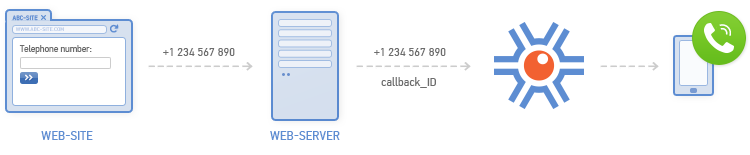
Rules
The "Rules" tab of the callback page contains a list of callback processing rules.
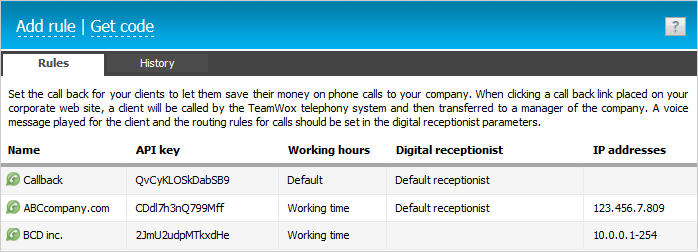
The table features the following information:
- Name — the name of the rule.
- API key — a unique rule identifier to call from a public server.
- Working time — the time when the rule processes the requested callback.
- Digital receptionist — selected digital receptionist to process the rule.
- IP address — the IP address of the public server.
Setting the Callback Rule
To add a callback configuration, click "Add rule" at the top of the tab.
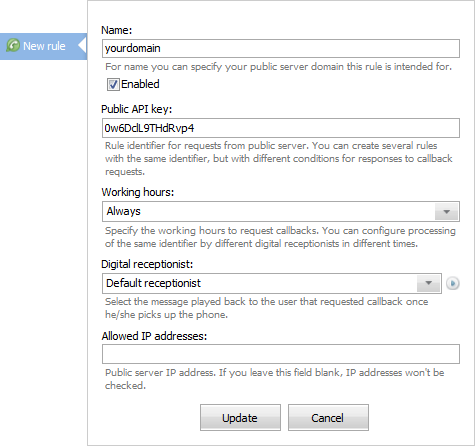
This will open a form, where the below parameters should be specified:
- Name — the name of the rule. You can specify here the name of the public server, for which the rule will be used.
- On — enable it, and once the rule is created, it will be immediately activated.
- Public API key — a rule identifier to call from a public server. You can create multiple rules with the same identifier, but with different conditions to react to a callback request.
- Working time — select one of the working hours configurations created in "Settings". Thus, you can set different digital receptionists for clients calling at different times of day.
- Digital receptionist — select the digital receptionist, clients are connected to when using the callback.
- Allowed IP addresses — set the list of IP addresses having permission to use the callback function. For example, if you set this function on a corporate website, its IP address should be specified in this field. IP addresses are comma separated. Address ranges can also be specified here, for example, 192.168.0.1-254.
When configuring the callback, make the blacklist of phone numbers, to which the outgoing calls are prohibited. This will prevent fraud calls on paid numbers. |
Managing Callback Configuration
To change the callback configuration, double click the settings field and set a new value.
When you hover the mouse cursor over a rule name, the following commands appear at the end of the line:
 — test the callback. When executing this command, a test callback is made to your Teamwox Communicator.
— test the callback. When executing this command, a test callback is made to your Teamwox Communicator. — enable/disable callback configuration. If disabled, the button's color changes to gray.
— enable/disable callback configuration. If disabled, the button's color changes to gray. — delete callback configuration.
— delete callback configuration.
Setting a Callback on Website
Once callback parameters are configured, you should receive a special code to be embedded in a web page. Click "Get Code" at the top of the tab. This will open a window of code constructor for callback request.
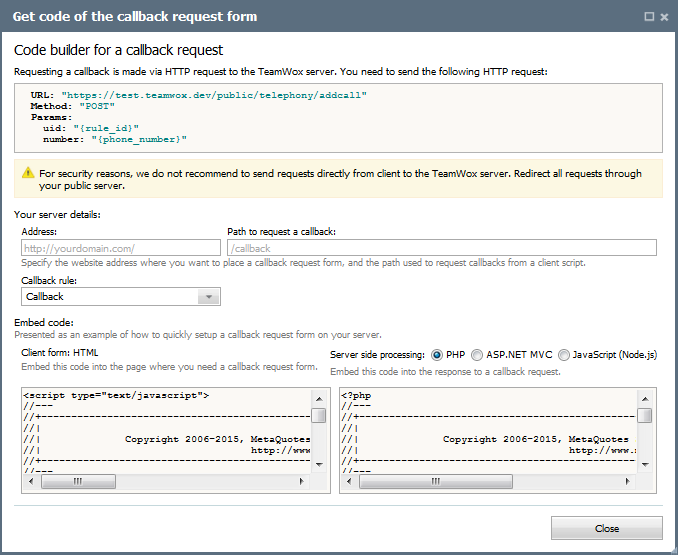
To complete the code generation procedure, fill in the following fields in the form presented:
- Address — the address of the website where the callback request form will be located.
- Path to request a callback — the path to request a callback from a client script.
- Callback rule — the rule to be applied to calls requested from the form.
Once the fields are filled in, two code versions will appear at the bottom of the form: HTML code to insert into a client form and a code for server processing of the request. The server processing code is generated in multiple programming languages: PHP, ASP.NET MVC and JavaScript (Node.js).
For higher security of callback configuration, we strongly recommend to use the server processing code and not to implement requests directly from the client to the TeamWox server. |
Once you embed the code in a web page, the latter will have the box for entering a number and callback request button:
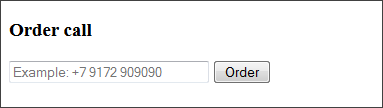
History
On the "History" tab, you can view information of all outgoing callbacks.
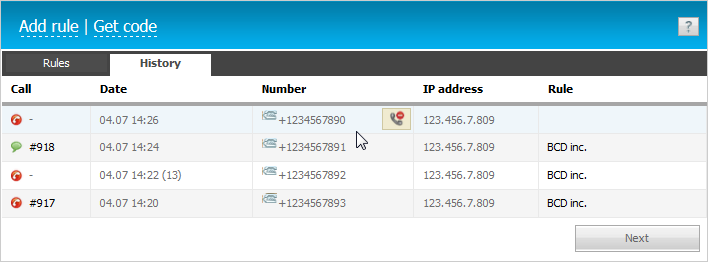
The table contains the following data:
- Call — a unique call identifier. A click on the number opens a page of call history.
- Date — the date of the outgoing call.
- Number — the dialed number.
- IP address — the IP address from which callback was requested.
- Rule — the rule applied to the call.
If necessary, an undesirable number can be added to the blacklist. Place your mouse cursor on the number and click on the button that appears  .
.