- Welcome
- Home
- Tasks
- Documents
- Service Desk
- Chat
- Organizations
- Contacts
- Board
- Team
- Products
- Accounting
- E-Bank
- Search
- Calendar
- Telephony
- Digital Receptionist
- Blacklist
- Callback
- Setup Example
- Inbound Rules
- Show log
- Outbound Rules
- Permissions
- Providers
- Reports
- Settings
- SIP Log
- Extensions
- Administration
- Projects
Settings
This tab contains various settings of the "Telephony" module.
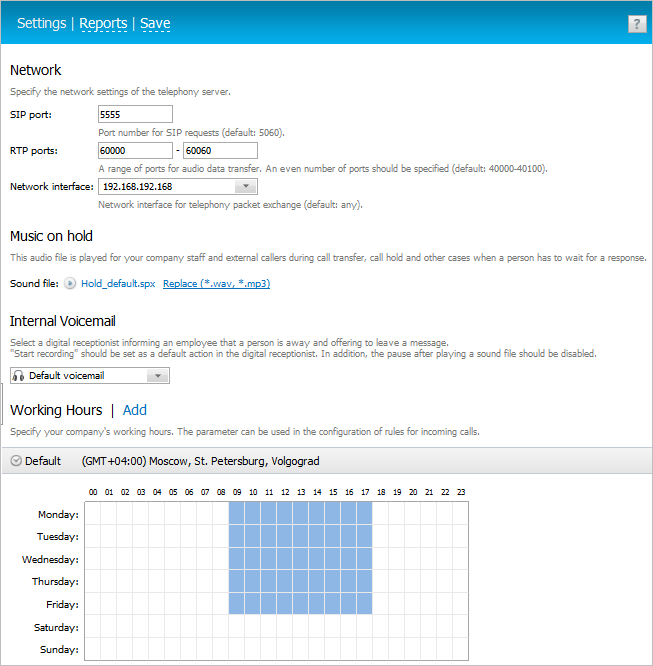
Network
Network parameters of the telephony server can be configured in the first section:
- SIP port — the port number for SIP requests should be specified here. By default the value of 5060 is specified.
- RTP ports — the range of ports for passing audio data. An even number of ports should be specified (default: 40000-40100).
- Network interface — select a network interface for telephony packets exchange (default: any interface).
All configuration changes take effect immediately as you click "Save".
Note that when the changes take effect, all the phone and SIP calls are interrupted. |
Music On Hold
In this section, you can replace the standard audio file that is played during call hold with your own one. To upload a new file, click Replace.
You can use any WAV or MP3 file for the music on hold. |
Working Hours
In this section you can specify the working hours of your company. This information can be used to configure routing of incoming calls. For each inbound rule, you can specify time when it operates (field "When") — only during working hours (name of the working time setting is specified).
For example, using this feature, you can set up forwarding of incoming calls to an around-the-clock hotline in non-working hours. During working hours, calls can be forwarded to a general corporate phone number. To do this, create two rules. The first rule in field "When" specify the name of the working time setting. In the second rule in field "When" specify "Always". Thus, the calls during working hours will be processed in accordance with the first rule, and in the rest of the time — according to the second one.
One "Default" setting is create by default. To add a new configuration of working hours, click "Add working hours" at the top of the tab.
Working Hours Setup
In the header of each configuration of working hours you can set up the basic parameters: the name of the setting and time zone with respect to which working/non-working hours will be specified:

Working hours are marked with blue rectangles in the schedule, non-working hours are shown in white. To switch between working/non-working hour, left click on this hour.
When you hover the mouse over the setting header, additional buttons appear:

Button show/hide the schedule. Click
show/hide the schedule. Click  to delete a setting.
to delete a setting.
For ease of configuration, working time settings can be moved relative to each other. Click and, holding the mouse button pressed, move the setting to the desired position.
and, holding the mouse button pressed, move the setting to the desired position.