- Welcome
- Home
- Tasks
- Documents
- Service Desk
- Chat
- Organizations
- Reports
- Add/Edit
- Autobinding
- Delete/Restore
- Export of Organizations
- Filters
- Import of Organizations
- List
- Module Settings
- Permissions
- Settings
- View
- Organizations Widget
- Contacts
- Board
- Team
- Products
- Accounting
- E-Bank
- Search
- Calendar
- Telephony
- Administration
- Projects
Sales Funnel
The "Sales funnel" report is intended for evaluating the effectiveness of working with the client base. Thanks to joint use of the funnel and the filters of organizations, you can evaluate the effectiveness of work of an individual manager or a whole department. You can also asses the effectiveness of promotion of an individual product.
Let's consider an example of making a report.
Preparatory Work with Client Base
Assume that the company we consider sells an imaginary product called "Software". The promotion of that product among potential clients is conducted by manager John Smith. And we have a database of companies in the "Organization".
The "Sales funnel" report allows working with the "Type" and "Status" fields of organizations created in the module. Using the "Type" field we can divide the companies to potential clients (Potential) and real clients (Clients). Using the "Status" field each company can be assigned with a status of relationship with it:
Type |
Status |
|---|---|
Potential |
New (new potential client) |
Presentation (Conducting presentation) |
|
Agreement (Signing agreement) |
|
Payment (Paying for service) |
|
Client |
Active (Active work with client, fulfillment of commitments due to agreement) |
Closed (Work with client is completed) |
To separate the companies connected with the sales of the product we consider, let's create the custom field called "Product" through the module settings. In this field of organizations, we need to specify "Software" —, it will allow us creating the corresponding filter of organizations.
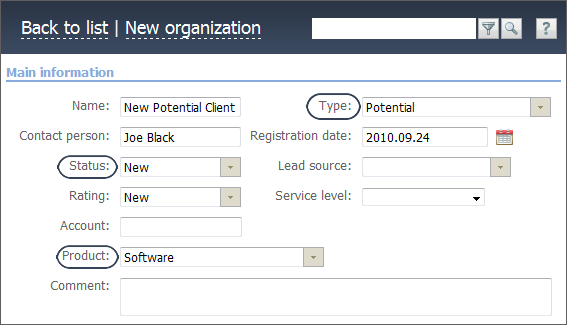
Creation of Filter
All the reports of the "Organizations" module are built on the basis of information in the currently selected filter. This feature can be used for making a sales funnel for a certain manager and by a certain product. Using the ![]() New filter button located in the left part of the module, create a filter with the following conditions:
New filter button located in the left part of the module, create a filter with the following conditions:

As soon as you create the filter, select it and go to viewing the report.
Setup of the Report
The feature of setting up different representations of the "Sales funnel" report is implemented. Thus, if you set up several type of the report, you can view all of them for different groups of organizations by selecting the corresponding filter.
To set up the appearance of the reports, press the "![]() Setup" button.
Setup" button.
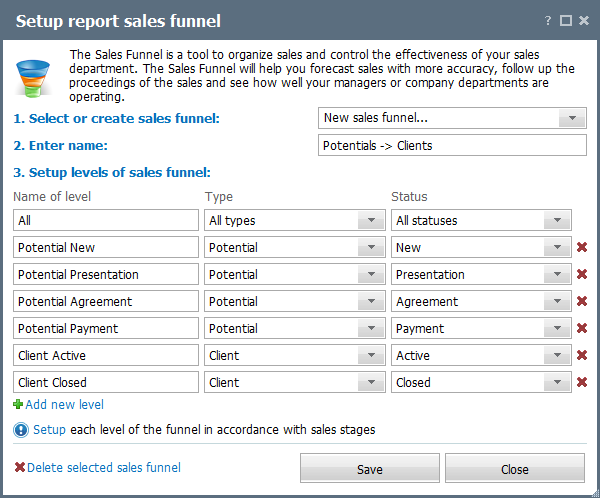
The upper part of the window contains the following settings:
- Select or create sales funnel — in this field, the name of currently edited funnel is displayed. Using the
 button you can select one of the funnels created earlier or make a new one by choosing the "New sales funnel..." item.
button you can select one of the funnels created earlier or make a new one by choosing the "New sales funnel..." item. - Enter name — in this field, you can specify name for a new funnel or change the current name of the edited funnel.
The block of working the levels of funnel is displayed lower. To create a new level, press the "![]() Add new level" button. For the considered example, let's create the levels for all the types and statuses of organizations mentioned above. The topmost level always contains all organizations regardless of their type of status.
Add new level" button. For the considered example, let's create the levels for all the types and statuses of organizations mentioned above. The topmost level always contains all organizations regardless of their type of status.
If you need to delete a level, press the  button against it. To delete the whole configuration of funnel, you should press the
button against it. To delete the whole configuration of funnel, you should press the  Delete selected sales funnel" button.
Delete selected sales funnel" button.
Viewing the Report
Once you save the settings, select the created funnel in the upper part of the report. The sales funnel formed by the "Software" product for manager John Smith is shown below:
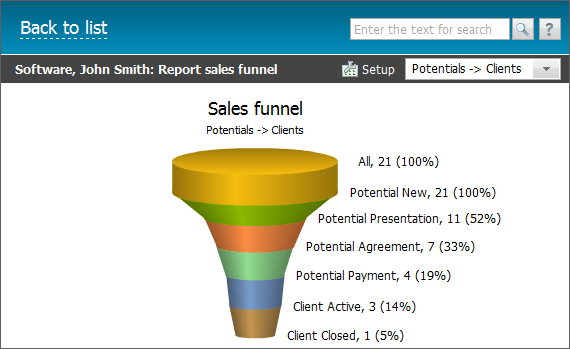
The percentage ratio to the total number of companies is shown for each level.