- Welcome
- Home
- Tasks
- Documents
- Service Desk
- Chat
- Organizations
- Contacts
- Board
- Team
- Products
- Accounting
- E-Bank
- Search
- Calendar
- Managing Calendars
- Administration
- CalDAV
- Managing Events
- Event Settings
- Import
- Permissions
- Reports
- Calendar Types
- Representation of Events
- Viewing Events
- Events Widget
- Telephony
- Administration
- Projects
Viewing Events
Click on the name of a calendar to view events in it.
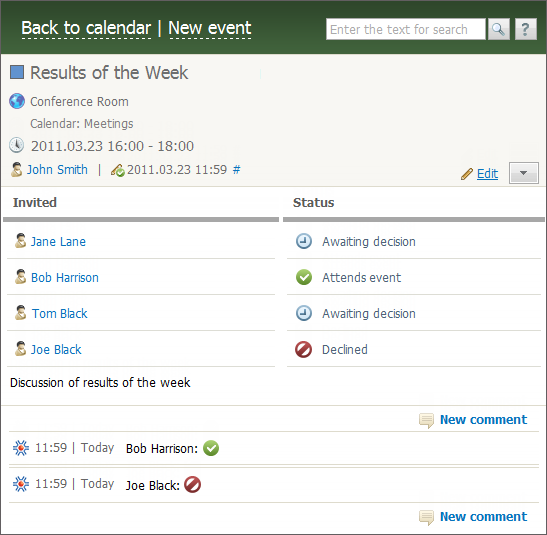
The viewing window can be divided into several parts.
Basic Information
Basic information about an event is shown at the top of the window:
 — the name and the color of the event that is used for displaying it in the calendar.
— the name and the color of the event that is used for displaying it in the calendar. — the place where the event will be held.
— the place where the event will be held. — the time of the event.
— the time of the event.
- Calendar — the name of the calendar, the event belongs to.
 — the author of the event and time of its creation or last editing. This part also contains a permanent link to the event #. Using the context menu command, you can copy this link and then paste to other events.
— the author of the event and time of its creation or last editing. This part also contains a permanent link to the event #. Using the context menu command, you can copy this link and then paste to other events.
Actions
Depending on whether you are an author of the event or not, various action buttons are available in the right part of the event window.
If you are the event author:
 Edit — go to editing the event settings.
Edit — go to editing the event settings. — open the menu of additional commands: "Print" (under development), "Delete", "Export" and "To clipboard".
— open the menu of additional commands: "Print" (under development), "Delete", "Export" and "To clipboard".
If you are not the author:
 Print — print the event (under development).
Print — print the event (under development).
A List of Invited Users
This block contains the list of users invited to attend this event. Opposite each user, the current status of his or her participation in the event is shown:
 — awaiting decision. The user has not yet confirmed participation, but has not declined it.
— awaiting decision. The user has not yet confirmed participation, but has not declined it. — attend event. The user has confirmed participation.
— attend event. The user has confirmed participation. — declined. The user has declined the invitation.
— declined. The user has declined the invitation.
If you are invited to this event, then when hovering the mouse cursor over the "Status" column, buttons for accepting or declining the invitation appear near your name:
 — confirm that you will attend the event.
— confirm that you will attend the event. — decline the invitation.
— decline the invitation.
The selected status can always be changed.
The History of Messages
Every user participating in the event can leave a comment in the history of messages. For example, a user may specify the reason for declining. In order to write a comment, click  New comment.
New comment.
In addition to such messages, automatic comments about changes in the events are saved in the history:
- Changed information about the events and list of invited users;
- Changed status of users.
Export
Any event or a whole calendar can be exported to file of the *.ics format. iCalendar is a file format for storing calendars of events. This format is used supported by a large number of popular applications, including Google Calendar, Apple iCal, Microsoft Outlook, Mozilla Thunderbird and others. This allows to use files of this format for sending invitations to meetings or events organized by your company to your partners or clients.
- To export a calendar, select it and click the "Export" button at the top of the tab.
- To export and event, enter it and press the "Export" command in the menu of additional commands.
The multimedia viewer of TeamWox allows viewing the *.ics file directly in the system.
An *.ics file of an event can be easily obtained and attached to a tasks, email, request, etc. by copying the event to the clipboard. Open the menu of additional commands of an event using button  and click "To clipboard". Once you paste the event from the clipboard to a task, email, etc., the *.ics file will be automatically added to it as an attachment.
and click "To clipboard". Once you paste the event from the clipboard to a task, email, etc., the *.ics file will be automatically added to it as an attachment.
The page header always contains the following items, no matter how large the list of comments or the description text is:
|
← Event Settings
Import →
|