- Welcome
- TeamWox Communicator
- Diagrams
- Editor
- Clipboard
- Comments
- HTML/VISUAL
- Link
- Creating Lists
- Inserting Code
- Styles
- Table
- Video
- Templates
- User Details
- Getting Started
- Browser Settings
- Calendar
- Calls
- Charts
- Exit
- File Viewers
- Filters
- Notifications
- Certificate Installation
- Interface
- List of Assigned
- Mind Map
- Permissions
- Search
- Status
- Google Translate
- Windows
- Home
- Tasks
- Documents
- Service Desk
- Chat
- Organizations
- Contacts
- Board
- Team
- Products
- Accounting
- E-Bank
- Search
- Calendar
- Telephony
- Administration
- Projects
Clipboard
To easily move information between different modules of the TeamWox groupware, the message editor includes the clipboard feature.
You can copy the content of a comment, task, request, e-mail or a board topic, and then paste it in any place of the system that has the message editor (comment, task, etc.). This will copy not only the text, but the images it contains, attached files, assigned and responsible users and the heading field.
For example, you can copy a task and insert it to an e-mail. The task subject will be copied to the e-mail subject, and the task contents including the images and attached field will be added to the e-mail body.
To copy content, open the clipboard menu in the message editor using the  button, then select "To clipboard":
button, then select "To clipboard":
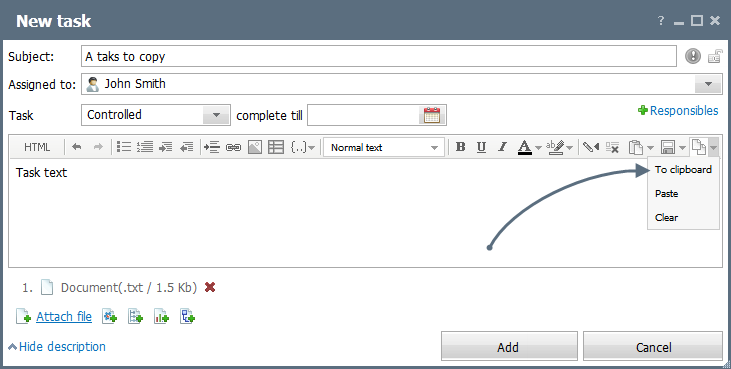
You can also copy content by clicking "to clipboard" button that appears if you put the mouse cursor over a comment, task, request, etc.:
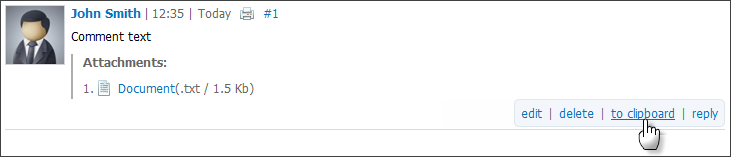
When you copy information about a calendar event to the clipboard, an *.ics file is attached to the text. This file allows a recipient of an e-mail, task, etc. to quickly add information about this event to their own calendar. |
After that, the notification area will display the special icon ![]() and the list of commands for quick creating a new task, email, request, etc. on the basis of the copied content
and the list of commands for quick creating a new task, email, request, etc. on the basis of the copied content
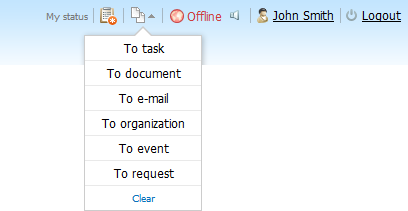
To delete the copied content from the clipboard, click "Clear".
To paste a previously copied content, open the clipboard menu in the message editor by clicking  . Then execute the "Paste" command:
. Then execute the "Paste" command:
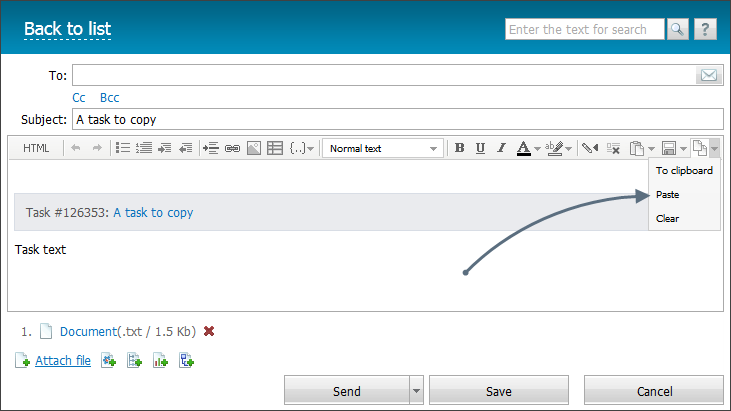
As you can see in the example above, the e-mail contains the subject, content and attached files copied from the source task. In addition it contains a link to that task.
← Editor
HTML/VISUAL →
|