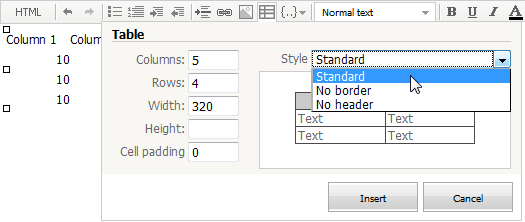- Welcome
- TeamWox Communicator
- Diagrams
- Editor
- Templates
- User Details
- Getting Started
- Browser Settings
- Calendar
- Calls
- Charts
- Exit
- File Viewers
- Filters
- Notifications
- Certificate Installation
- Interface
- List of Assigned
- Mind Map
- Permissions
- Search
- Status
- Google Translate
- Windows
- Home
- Tasks
- Documents
- Service Desk
- Chat
- Organizations
- Contacts
- Board
- Team
- Products
- Accounting
- E-Bank
- Search
- Calendar
- Telephony
- Administration
- Projects
Table
Once you have created a table using the menu called by pressing the  , button located in the message editor's toolbar, you can start to fill and correct it, if necessary:
, button located in the message editor's toolbar, you can start to fill and correct it, if necessary:
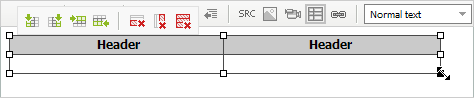
A pup-up menu will appear over the table. This menu is used to change the amount of rows and columns in the table, or even completely remove it.
Menu Element |
Description |
|---|---|
|
Top alignment of the cell contents. |
|
Middle vertical alignment of the cell contents. |
|
Bottom alignment of the cell contents. |
|
Inserting a new column to the left of the currently selected one. |
|
Inserting a new column to the right of the currently selected one. |
|
Inserting a new row above the currently selected one. |
|
Inserting a new row below the currently selected one. |
|
Deletion of the currently selected column. |
|
Deletion of the currently selected row. |
|
Deletion of the table leaving its contents. |
|
Deletion of the table. |
In order to start editing the main parameters of a table that have been adjusted during its creation, one should put the mouse cursor over it and press the  button.
button.
Scaling
To rescale your table, you should press with the left mouse button on one of the white squares located in the corners and in the middle of the table and, holding it pressed, resize your table:
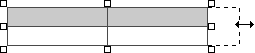
The upper row of the table has a gray background. This row is intended for entering column titles. It can be deleted using tools described above.
Inserting Tables
Tables that are inserted from other sources (for example, Microsoft Office Excel or OpenOffice Calc) are recognized by the message editor. However, after inserting it from the clipboard it is necessary to set a style for it. To do so, one should put the mouse cursor to any place within the inserted table:
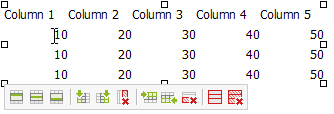
Then you should press the  button and set a style for the table in the window that will appear:
button and set a style for the table in the window that will appear: