- Welcome
- TeamWox Communicator
- Calls
- Chats
- General Functions
- Contacts
- Key Shortcuts
- Installation and Connection
- Events
- Setup
- Diagrams
- Editor
- Templates
- User Details
- Getting Started
- Browser Settings
- Calendar
- Calls
- Charts
- Exit
- File Viewers
- Filters
- Notifications
- Certificate Installation
- Interface
- List of Assigned
- Mind Map
- Permissions
- Search
- Status
- Google Translate
- Windows
- Home
- Tasks
- Documents
- Service Desk
- Chat
- Organizations
- Contacts
- Board
- Team
- Products
- Accounting
- E-Bank
- Search
- Calendar
- Telephony
- Administration
- Projects
Installation and Connection
To start using TeamWox Communicator, download the installer and run it. After installing the program, connect to the TeamWox server.
Installation
The first step of installation is a welcome screen, where you should read the recommendations on installation and click "Next" to continue.
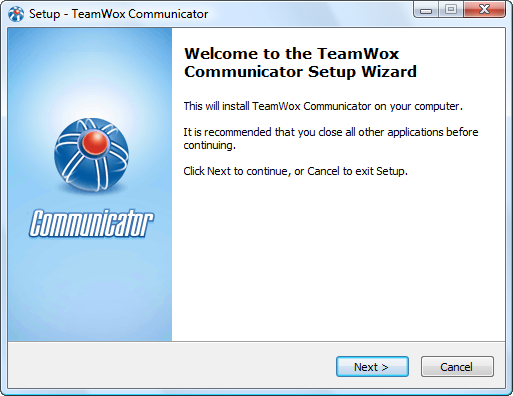
On the next step, read the End User License Agreement.
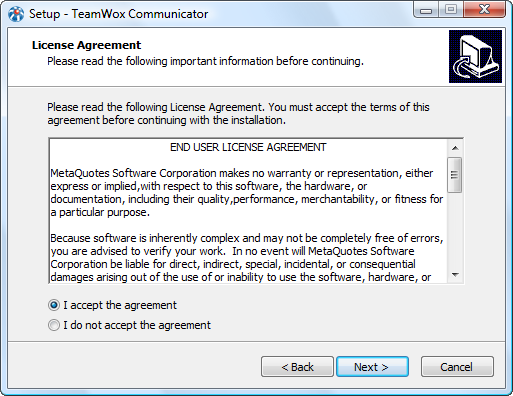
If you accept the terms of the agreement, you should tick "I accept the agreement" and click "Next" to continue.
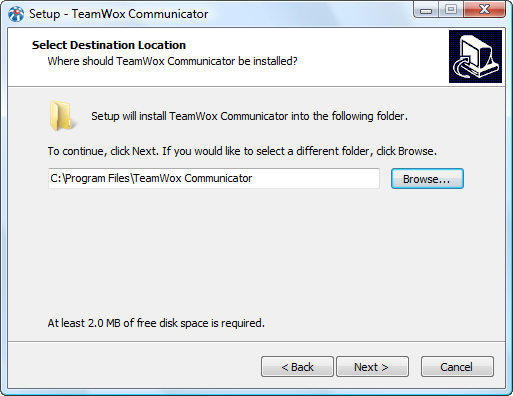
At this stage you should specify the path to install TeamWox Communicator. After clicking the "Next" button, the installation process will start. The installation wizard will inform you about the completion of the process in a special window:
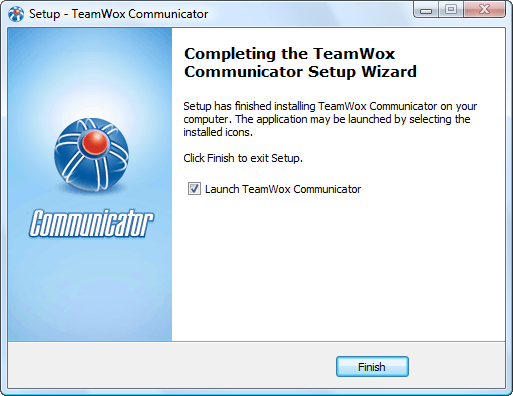
If the "Run TeamWox Communicator" option is selected, then after clicking "Finish" the Communicator will start automatically.
Connection
After installing and running the program, a window of connection to the TeamWox server appears:
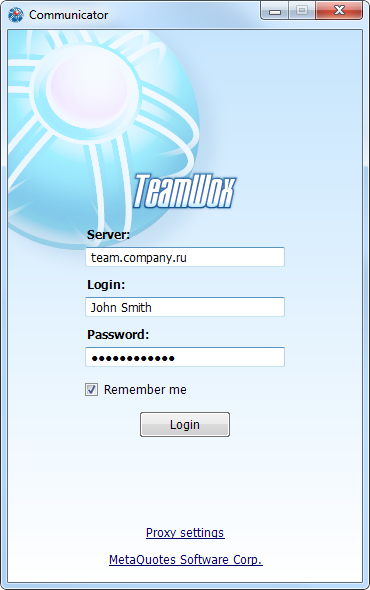
Specify the following data in this window:
- Server — the address of the TeamWox server to connect to.
- Login — user login to authorize in the system.
- Password — user password to authorize in the system.
- Remember me — enable this option to save the authorization details.
To log in, click "Login".
Authentication through a Proxy Server
Connection to the TeamWox system through a proxy server can be configured in the "Proxy Server" window. The window opens at a click on :
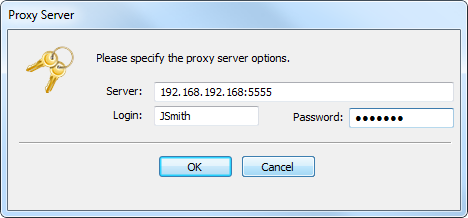
Specify the following details in this window:
- Server — the IP address of a proxy server. You can find out this address from your system administrator.
- Login — a login for authorizing on the proxy server. If no login is required, leave the field empty.
- Password — a password for authorizing on the proxy server. If no password is required, leave the field empty.
The proxy server settings specified for Internet Explorer are used by default. |
The specified settings are stored in the program. Further, these data can be changed on the "Proxy" tab of the Communicator settings.