- Welcome
- TeamWox Communicator
- Calls
- Conference Call
- External Calls
- Call Hold
- Internal Calls
- Recording a Call
- Second Line Call
- Transferring a Call
- USB Phones
- Chats
- General Functions
- Contacts
- Key Shortcuts
- Installation and Connection
- Events
- Setup
- Diagrams
- Editor
- Templates
- User Details
- Getting Started
- Browser Settings
- Calendar
- Calls
- Charts
- Exit
- File Viewers
- Filters
- Notifications
- Certificate Installation
- Interface
- List of Assigned
- Mind Map
- Permissions
- Search
- Status
- Google Translate
- Windows
- Home
- Tasks
- Documents
- Service Desk
- Chat
- Organizations
- Contacts
- Board
- Team
- Products
- Accounting
- E-Bank
- Search
- Calendar
- Telephony
- Administration
- Projects
Internal Calls
To make an internal call using the TeamWox Communicator, select " Call" in the context menu of the required user in the contacts list. The call status is displayed at the top of the TeamWox Communicator:
Call" in the context menu of the required user in the contacts list. The call status is displayed at the top of the TeamWox Communicator:
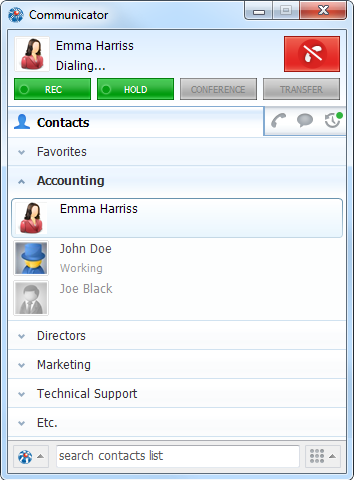
Once the user answers the call, the status of "Dialing..." changes to the call timer. Using the context menu, one can open a chat, create a task or view the profile of the colleague:
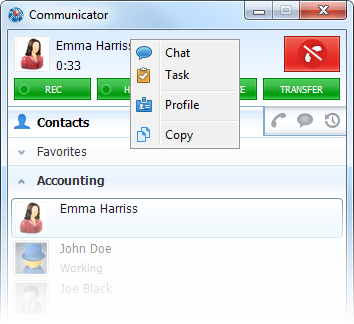
Incoming Calls
The incoming call window is shown in the lower right corner of the screen, separately from the TeamWox Communicator:

By clicking on the green button you can answer the call, or use the red button to reject it.
A context menu is available in the incoming call window:
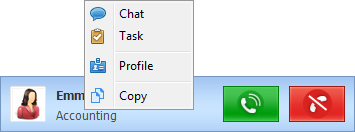
The following commands are available in it:
 Chat — create a dialog with the colleague;
Chat — create a dialog with the colleague; Task — open a window of creating a task for the colleague;
Task — open a window of creating a task for the colleague; Profile — go to viewing the colleague's profile in the "Team" module using a browser.
Profile — go to viewing the colleague's profile in the "Team" module using a browser.
Transferring Files
During a call you can quickly transfer some local files to the person you are calling. To do it, drag the files to the TeamWox Communicator header area.
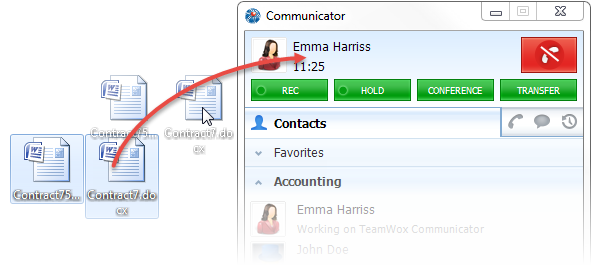
The files will be transferred through a chat.
← Calls
External Calls →
|